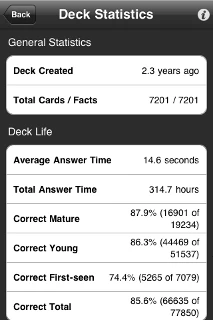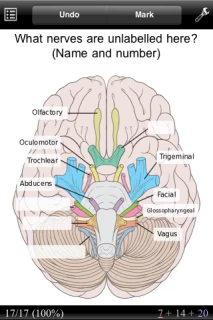Anki for iPhone/iPod Touch/iPad
原文 = http://ankisrs.net/docs/AnkiMobile.html
目次
AnkiMobile は Apple デバイス向けのネイティブ・クライアントです。AnkiMobile はあなたのデスクトップの単語帳の持ち運びを可能にします。AnkiMobile はオフラインでのメディア機能や編集機能をサポートしており、現在も活溌に開発が進められています。
AnkiMobile is a native client for Apple devices that allows you to use your desktop decks on the go. It supports offline media and editing features, and is being actively developed.
AnkiMobile は App Store から利用できます。
から利用できます。
AnkiMobile is available on the App Store.
スクリーンショット:
Screenshots:
iPad スクリーンショット:
iPad Screenshots:
価格 (The Price) 
過去4年半の間、わたしは数千時間を投資して堅牢かつパワフルで、自由に利用可能なクロスプラットフォーム デスクトップ・アプリケーションを開発してきました。趣味としてスタートした Anki プロジェクトは、今やフルタイムの仕事にまでなりました。プロジェクトに寄付してくれた親切な人もいます。しかし残念ながら、寄付はそれだけで生きていくには足りません。そこでわたしは人々が欲しがるものを作ると同時に Anki プロジェクトの資金稼ぎをするため、この app を作りました。
For the last four and a half years, I have invested thousands of hours on making a robust, powerful cross platform desktop application freely available. What started as a hobby has grown into a full time job. Some kind people have donated to the project, but sadly donations are not enough to live on. So I created this app to raise money for the Anki project, while also making something people wanted.
単独では、AnkiMobile は app としては高価です。しかし AnkiMobile はスタンドアローンの app ではなく、エコシステムの一つです。わたしは1つの売上につき Apple から 17.50 ドルを受け取り、その売上はエコシステム全体の開発に使われます。あなたはこの値段で app を手に入れるだけでなく、パワフルなデスクトップアプリケーション、無料のオンライン同期サービス、多様なプラットフォームへのモバイルクライアントが手に入ります。デスクトップアプリケーションはオープンソースであり、将来に渡って利用可能であることを保証します。私がバスに轢かれた場合でも、誰かが開発を引き継ぐことができます。またカードのコンテンツや学習履歴はオープンなフォーマットであるため、もしあなたが望めば他の学習システムに簡単に移行することができます。
Taken alone, AnkiMobile is expensive for an app. However, AnkiMobile is not a standalone app, but part of an ecosystem, and the $17.50 Apple gives me on each sale goes towards the development of that whole ecosystem. For the price, you get not only the app, but a powerful desktop application, a free online synchronization service, and mobile clients for various platforms. The desktop application is open source, which is essential for ensuring you won’t get locked out in the future. If I’m ever run over by a bus, somebody else could take over development, and the content of your cards and your learning history is in an open format which makes it easy to move into a different learning system if you choose.
とは言っても、あなたが Anki を利用した経験があまりなかったりまれにしか学習しない場合には、最初は学習曲線が険しいと思うかもしれません。真剣に取り組む学習者にとって、初期設定はする価値があるものだと断言できます。数ヶ月から数年をかけて学習を共にするツールを探している場合、Anki の実績あるアルゴリズム、クロスプラットフォーム対応、オープンなファイルフォーマットは完璧な学習を保証します。あなたが将来どんなデバイスやプログラムを選ぶ場合であってもです。しかしもしあなたがテスト前の数問の復習するツールを探していたり、長期の学習に興味がないのであれば、安い代わりのものを選んだほうがよいでしょう。
That said, if you don’t have much experience with Anki, or study infrequently, you may find the learning curve to be steep initially. For serious studiers the initial setup is definitely worth it - when you’re looking at studying material for months or years, Anki’s proven algorithms, cross platform support, and open file format are essential for ensuring the integrity of your studies regardless of which device or program you choose to use in the future. But if you’re just looking to review a few questions before a test, and don’t care much about the long term, you may be better off with a cheaper alternative.
最初に (Getting Started) 
フリーの デスクトップ・アプリケーション によりこの app を最大限に活用することができます。デスクトップ版では公開の単語帳をダウンロードしたり、単語帳を AnkiWeb の非公開スペースにアップロードすることができます。アップロードした単語帳は AnkiMobile でダウンロードすることができます。
によりこの app を最大限に活用することができます。デスクトップ版では公開の単語帳をダウンロードしたり、単語帳を AnkiWeb の非公開スペースにアップロードすることができます。アップロードした単語帳は AnkiMobile でダウンロードすることができます。
The free Desktop Application
will let you get the most out of this app. In it you can download shared decks, then upload them to your private space on AnkiWeb, so that they can be downloaded by AnkiMobile.
Anki の基本や公開の単語帳のダウンロードについて知るには、以下を参照してください:
To learn about the basics of Anki, and downloading shared decks, please see:
YouTube: Downloading Decks http://www.youtube.com/watch?v=c0dI2VyLDWw&feature=related
iTunes を利用して単語帳をデバイス・PC間で転送するには、下記を参照してください。ただしあなたが単語帳を定期的に行ったり来たりさせる場合や、デバイスの iOS 3.1 以前のバージョンの場合、AnkiWeb を利用した同期を設定する必要があります。以下のビデオを参照してください:
See the section below for how to move decks to and from your device via iTunes. But if you regularly want to copy decks back and forth, or your device has iOS3.1 or earlier, then you’ll need to set up syncing via AnkiWeb. Please see this video:
YouTube: Syncing http://www.youtube.com/watch?v=dak296XM8Eg&feature=related
単語帳をデバイスに持っていく (Putting decks on your device) 
AnkiMobile では、単語帳を iTunes を通じてデバイス・PC間で転送することができます。この機能は iOS 3.2 以降の全てのデバイスに対応しています。iOS 3.1 以前のバージョンを利用している場合、この機能を使うことはできません。
AnkiMobile allows you to transfer decks to and from your device via iTunes. This is supported on all devices running iOS3.2 or above, so if you are still on iOS3.1 you won’t be able to use this feature.
iTunes を通じたコピーは、最も簡単な始め方です。Anki を復数のデバイスで利用しようと考えている場合、AnkiWeb も設定したほうが良いでしょう。iTunes を通じてファイルを定期的に行ったり来たりさせるのは面倒であることと、AnkiWeb がバックアップとしての機能ももっていることがその理由です。
Copying via iTunes is the easiest way to get started. If you plan to use Anki on multiple devices, you will probably want to set up AnkiWeb too, as copying files back and forth via iTunes can become cumbersome if you need to do it regularly, and AnkiWeb also functions as a backup.
単語帳をデバイスにコピーする (Copying decks to the phone) 
まず最初に、開いている場合はデスクトップ・クライアントを閉じてください。次に単語帳のあるフォルダーを見つけてください。通常は Documents フォルダーの中の、Anki フォルダーに保存されています。
First, close the desktop client if you have it open, and locate your decks. They are usually stored in an Anki folder, inside your documents folder.
iTunes からデバイスを開いて、デバイスの "Apps" タブを選択して下さい。下へスクロールさせるとファイル共有のエリアが現れ、AnkiMobile はその一覧に載っています。単語帳をデバイスへ転送するには、単にコンピュータから iTunes のファイル共有のエリアへとドラッグするだけです。デスクトップ版の Anki が閉じていることを確認してください。開いていると、単語帳データが破損する恐れがあります。単語帳を iTunes へコピーした後は、AnkiMobile の Add/Export ボタンをクリックして、iTunes からのインポートを選択して下さい。
After opening iTunes and your device, navigate to the "Apps" tab of your device. If you scroll down you should see a file-sharing area, and AnkiMobile listed there. To copy decks to your device, simply drag them from your computer into the iTunes file-sharing area. Please make sure the desktop Anki is closed first though, or your decks may become corrupted. After you’ve copied the decks to iTunes, click the Add/Export button in AnkiMobile, and choose to import from iTunes.
zip によるインポートでは、英数字以外の文字がサポートされていません。よって単語帳やメディアファイルにこれらが含まれている場合、AnkiWeb を通じてデバイスへ転送するか、英数字のみに名前を変更する必要があります。この制限は修正を予定しています。
Zip importing doesn’t support foreign characters, so if your decks or media files have foreign characters in them, you’ll either need to use AnkiWeb to get them on your device, or rename them to use the standard alphabet. A fix for this is planned.
単語帳にメディアが含まれている場合、単語帳が保存されている場所(デフォルトでは Documents フォルダー)と同じ場所に .media フォルダーがあります。メディアもデバイスに転送するには、このフォルダも .zip ファイルに保存する必要があります。
If you decks contain media, there will be a .media folder in the same place your deck is saved (by default, in your Documents folder). To get this onto your device, you need to save it in a .zip file.
- Windows の場合、以下を参照: http://www.cs.sfu.ca/CC/125/ggbaker/instr/xpzip

- OSX の場合、以下を参照: http://www.apple.com/uk/pro/tips/zip.html

- If you’re on Windows, see http: //www.cs.sfu.ca/CC/125/ggbaker/instr/xpzip
- If you’re on OSX, see http: //www.apple.com/uk/pro/tips/zip.html
どちらの OS の場合も、フォルダー内のファイルではなく、.media フォルダー自体を選択することに注意してください。
Note that in both cases you should select your media folder, not the files inside it.
望むのであれば、.anki 単語帳ファイルも zip ファイルに追加することができます。そして復数の単語帳とメディアフォルダーを一つの zip ファイルに入れることができます。これにより、10 個の単語帳がある場合でも、全てを一つの zip ファイルにまとめて iTunes へ転送できます。
You can also add the .anki deck to the zip file if you wish, and you can add multiple decks & media folders to a single zip file. So if you have 10 decks with media, you can zip them up into a single file, and drag that onto iTunes.
コンピュータにコピーする (Copying to your computer) 
単語帳をコンピュータへと戻すには:
To get decks back to your computer:
- AnkiMobile を開き、単語帳リストへ戻る
- "Add/Export" をクリックする
- "Export to iTunes" をクリックする
- Open AnkiMobile and return to the decks list if you’re not there already
- Click "Add/Export"
- Click "Export to iTunes"
単語帳のエクスポート画面では、メディアも一緒にエクスポートするか選択できます。またエクスポートの対象として全てのデッキか、個々の単語帳を選択できます。エクスポートした単語帳は、iTunes のファイル共有エリアに表示されます。
In the export decks screen, you can choose if you want to export media too, and you have a choice of exporting all decks, or an individual deck. Once you have exported the deck(s), they will become visible in the iTunes file-sharing area.
エクスポートした単語帳は、手動で削除するまで iTunes のファイル共有エリアに残っていることに注意してください。もし間違ってその単語帳を再度インポートすると、新しい単語帳が古いデータで上書きされてしまいます。そのため、コンピュータにコピーした後は速やかに iTunes の単語帳を削除することをお奨めします。
Please note that the decks will stay in the iTunes file sharing area until you manually delete them. If you accidentally import them again, you could overwrite a newer version of your deck, so it’s recommended you delete them immediately after copying them to your computer.
Upcoming Releases 
一度 AnkiMobile を購入したら、アップグレード版は無料で入手することができます。
Once you buy the app, all upgrades are available for free.
Update Jan 11 2012: Most of 2011 was spent working towards a 2.0 release of Anki, with improved usability, two-way syncing including media, and various other features. As that is nearing beta now, work has begun on porting the changes to AnkiMobile. The plan is to release a new AnkiMobile at the same time as the final version of 2.0, which at this stage looks to be late Q1 or early Q2 2012. While a beta of the new AnkiMobile is not ready yet, if you’d like to preview all the coming changes, please check out the desktop version on the users forum
.
1.8 は Apple に 2011-02-11 に承認されました。これは主にバグ修正のリリースです。変更点:
1.8 was approved by Apple on 2011-02-11. It is primarily a bugfix release. Changes:
- Fix errors some people experienced when loading the deck or answering cards, and prevent similar errors from being possible in the future.
- Check for the start of a new day when answering cards.
- Fix for cramming when max failed is set to 0.
- Updated tap handling, which should ensure that taping links won’t show the answer, and which stops the screen turning grey when tapping at the far edges.
- In Japanese decks, audio is no longer rendered as furigana if it’s sitting next to other text without a space.
- Updated sibling card handling to match the desktop 1.2.6.
1.7 は Apple に 2011-01-29 に承認されました。これは主にバグ修正のリリースです。変更点:
1.7 was approved by Apple on 2011-01-29. It is primarily a bugfix release. Changes:
- Fixed various problems with cram mode.
- Fixed problems when using "show only" and "hide" together in selective study screen.
- The selective study screen also has a new button that allows you to control whether you’re operating on new cards, reviews, or both categories at once.
- Selective study now applies to review early as well.
- Fixed cards appearing twice after a leech was suspended.
- Fixed erroneous reporting of hidden/delayed cards.
- Fixed one too many new cards being shown under certain circumstances.
- Fixed opening of help windows when memory is low.
- Make sure the navigation bar is shown when editing lookup links.
- When the deck is finished, returning from the study options screen will now show the right buttons.
- Make sure there’s a cancel button on the timeboxing complete message on iPads.
- Adding/editing now updates the field cache, so that the added/edited cards can be searched for in the desktop Anki card browser without a DB check.
- Fixed the sync log resizing text on rotate.
- If DropBox is having issues, report as such instead of saying that a media file is missing.
- If force portrait is enabled and device is not an iPad, don’t allow upside-down rotation.
- Fixed spaces between words disappearing in certain circumstances.
- Fixed problems related to the mature bonus feature.
- When downloading decks from AnkiWeb, ensure they have syncing enabled.
1.6 は Apple に 2011-01-12 に承認されました。
1.6 was approved by Apple on 2011-01-12. It brings full compatibility with the new version of Anki for computers. A lot has changed behind the scenes including scheduling cards per-day by default, and easier media handling, so please read the changelog of the desktop program before upgrading AnkiMobile so there are no surprises.
1.6 will upgrade your decks, but it can take a long time on older devices and won’t be able to deal with the changes to media syncing or LaTeX, so you may find it easier to upgrade your decks with the desktop client and then copy them over to AnkiMobile. If you are using LaTeX on your cards, please don’t upgrade while away from your computer, as the LaTeX cache needs to be rebuilt using the desktop program.
変更点:
Changes:
- Full compatibility with the 1.2 desktop client
- Much faster & flexible changing of active/inactive tags
- Study options screen like on the desktop, including timeboxing
- Stability improvements
- Support for dictionary lookups in other apps
- Add photos to your cards via the camera or photo gallery
- Add sound to your cards via the microphone
- Support for embedding mp4 video in cards
- Preview mode to see what edited cards look like, and listen to audio/see pictures
- Syncing configurable on per-deck basis
- Sync button now turns red when local changes need to be synced
- Force landscape option
- Cram mode now supports configurable ordering
- Mark & suspend options now toggle
- Tags are stripped of leading/trailing whitespace
- modelTags and cardModel replacements in your template now supported
- Sped up syncing
- Option to disable type in answer support
- Like desktop 1.2, cards are scheduled per-day by default
- Importing via iTunes now happens via a button in the bottom left, instead of happening automatically which could lead to accidentally overwritten decks.
- Cramming is significantly faster now
- Fixed an issue with type in the answer showing HTML code
- Fixed sounds not playing when type in the answer mode enabled
- Fixed an issue with missing due dates in the desktop client for cards added via AnkiMobile
- Various other fixes
1.5 は Apple に 2010-09-25 に承認されました。変更点:
1.5 was approved by Apple on 2010-09-25. Changes:
- Native, full-screen iPad support
- Ability to import/export decks and media through iTunes for people on iOS3.2 or later, so AnkiWeb is now optional
- Searching for cards
- "Inactive tags" action to toggle active card categories
- Cram mode to review/browse all cards with a given tag outside of the normal scheduler
- All the desktop client’s deck statistics viewable from the tools screen
- "Type in the answer" support (enable with the desktop client)
- Fixed a bug where Anki or the whole device would crash when downloading large amounts of data
- Easier to grab font scale slider
- Ability to delete cards & facts
- You can now perform various actions while editing a card
- Debouncing to prevent accidental double taps
- Fix issues with the deck list order being messed up after a deck delete
- Fix big buttons covering the bottom of a card
- iPads have a separate font scale configuration, so you can use the app easily on an iPad and iPhone/iPod Touch at the same time
- Fix for new cards being shown when they shouldn’t be
- Much faster tag updates (mark, leech)
- Ignore blank fields when checking if a fact is unique
- Don’t add duplicate marked tags
- Other bug fixes
1.4 は Apple に 2010-08-09 に承認されました。変更点:
1.4 was approved by Apple on 2010-08-09. Changes:
- Support for adding new cards within the app (searching is coming in the next release)
- A number of crashes fixed
- Full sync upload support
- Sync conflict detection
- More UI polish
- New option to check deck counts after sync/download
- Disable tap to hide top bar by default, as it’s confusing to new users
- Fix failed card counts being off
- Fix one too many new cards being shown when "show new cards last" on
- Fix card counts fluctuating in subsequent refreshes
- Check if clock is incorrect before syncing
- All actions are now accessible from the tools screen
- New default tool buttons
- Ensure required/unique fields are ok before adding/editing
- New high-res icons for iPhone4
1.3 は Apple に 2010-07-13 に承認されました。変更点:
1.3 was approved by Apple on 2010-07-13. Changes:
- OS4 multitasking support
- OS4-related bugfixes
- "Edit current card" feature. Enable by assigning "edit" to a quick button, tool button or swipe. Support for adding new cards will come in the next release.
- Leech detection and suspension
- Option to pinch to zoom text
- Option to load last deck
- Show due counts in deck browser
- Show warning when local changes should be synced
- Suspend fact
- Tags now sorted alphabetically when marking/editing
- Don’t mark deck modified in finish screen
- Hide status bar in landscape mode, too
- Option for bigger buttons
- Options reworded to be easier to read
- Precaching fixed for case when question shown when displaying answer
- Honour card spacing so that related cards are not shown together
- Bigger, more legible fonts in the bottom bar & answer buttons
- Fixes for congrats screen being shown when new cards or failed cards shown last
- Mark and Suspend
- Prettier card info
- Prevent gestures while copying text
- Unload deck on delete
- Various minor bugfixes
1.2 は Apple に 2010-06-19 に承認されました。変更点:
1.2 was approved by Apple on 2010-06-19. Changes:
- the next card is now preloaded, so both text and images are displayed instantly
- you can now tap the right side of the screen to use the default answer, and the left side of the screen to answer "again"
- configurable taps
- configurable swipe gestures
- configurable tool buttons
- visual feedback for the answer level you chose
- answer buttons replaced with smaller answer strip
- top area which displayed remaining card count moved down to the bottom
- daily correct/failed counts now displayed
- support embedded fonts - see "advanced" on the support page for more info
- prettier progress windows
- smaller furigana
- fix marking lowercasing tags
- fix suspended cards being unsuspended
- new "replay all audio" button
- option to hide audio buttons on card
- support furiganaType 3, so you can choose tooltips if you wish for Japanese text
- use icons for navigation links
- option to show again/hard/good etc instead of next times
- option to hide the labels completely
- option to hide remaining card counts
- option to hide daily pass/fail counts
- option to center the text in the middle of the screen (defaults to on)
- option to disable media downloads
- option to force portrait
- support for hiding the question when showing answer
- fix downloads with large number of media
- play sound on sync/download finish (can turn off)
- option to disable sync on cell phone warning
- configurable shake action
- allow music to keep playing in the background
- option to disable audio autoplay
- various visual tweaks to make the app look nicer
メディア (Media) 
メディア (音声/画像) をデバイスへとコピーする最も簡単な方法は iTunes を使う方法です。コピーの仕方は、前述の「最初に」の手順を参照してください。
The easiest way to copy media (sounds/images) to your device is via iTunes. To do that, please see the getting started instructions above.
単語帳にメディアを追加することが多い場合には、代わりに DropBox を使って同期するのが良いでしょう。一旦設定すれば、追加したメディアを手動でデバイスへコピーする必要がなくなります。但し、設定がやや難しくなっています。詳しく知るには、MediaSync
を使って同期するのが良いでしょう。一旦設定すれば、追加したメディアを手動でデバイスへコピーする必要がなくなります。但し、設定がやや難しくなっています。詳しく知るには、MediaSync を参照してください。
を参照してください。
If you are frequently adding media to your deck then you may want to sync it via DropBox instead. Once set up you don’t need to manually copy newly added media to your device, but it’s more difficult to set up. To learn more, please see MediaSync.
AnkiWeb 
単語帳のコピーに iTunes を使わない場合、AnkiWeb を通じて単語帳のダウンロードと同期ができます。AnkiWeb は無料であり続けます。将来的に大きな単語帳に対しては有料アカウントを検討するかもしれません。しかし有料化の前には個人による同期サーバーを利用できるようにします。よって AnkiWeb に縛られることはありません。
If you don’t use iTunes to copy your decks, downloading and syncing decks is done through AnkiWeb, which continues to remain free. In the future I will look into offering paid accounts for AnkiWeb for larger decks, but I will make sure a personal sync server is available before I do that, so you won’t be locked into AnkiWeb.
既知の問題 (Known Issues) 
iOS5 の問題 (iOS5 issues) 
iOS 5 には 2 つの問題が知られています:
There are two known issues with iOS 5:
- 画面の縦長・横長が切り替わるたびに、クイックバーが 1 ピクセルずつ右へと伸びてゆく
- 1 画面に入り切らない解答では、タップ領域が正しく動作しない
- The quickbar expands a pixel to the right each time the device is tilted from portrait to landscape or vice versa
- With answers that take up more than a screen, the tap zones may not work properly
ツールキットの問題で、これらの問題をすぐに修正することができません。詳細は Upcoming releases のセクションを参照して下さい。ひとまず一つ目の問題については、アプリケーションの再起動で対処することができます。アプリケーションの再起動のさせ方は このページ (日本語の情報
(日本語の情報 ) を参照してください。
) を参照してください。
Due to toolkit issues I can’t quickly push out a fix for these - please see the upcoming releases section for more information. In the mean time, you can work around the first issue by restarting the application. Please return to the home screen then see this page
for information on how to restart the app.
"Server failed" messages 
同期時にエラーが出る場合、古いバージョンを使用していると考えられます。app store へ行き、フリーのアップデートをダウンロードしてください。
If you’re getting errors when syncing, you are probably running an older version. Please upgrade by visiting the app store and downloading the free update.
その他には、ユーザー名またはパスワードが不正であることが考えられます。これは今のところ正しいエラーメッセージが表示されません。ユーザー名とパスワードを再度入力し直して下さい。
One other cause can be an incorrect username or password, which is not being reportedly correctly at the moment. Please try typing in your username and password again.
メディアのエクスポート (Exporting Media) 
カメラ、録音、Photo Picker 機能を利用する場合、メディアはローカルに(そのデバイスにのみ)追加されます。他のデバイスへメディアをコピーする方法は、今のところ iTunes を利用したエクスポートのみとなっています。よって iOS 3.2 以降を利用していない場合、メディアは他のデバイスとは共有できません。これは将来のリリースで取り組むべき課題となっています。
When you use the camera, recorder or photo picker functions, media is added locally. The only way to copy that media to other devices at the moment is via an iTunes export, so if you don’t have iOS3.2+, the media can’t be shared to other devices at the moment. This will be addressed in a future release.
フォント (Fonts) 
デバイスに表示されるフォントは、システム設定の言語の順番に依存します。例えば、新しい iPod touch で中国語を学習している場合、文字は代わりに日本語フォントで表示されるでしょう。これを修正するには、デバイスの言語設定を中国語に変更し、その後英語へと戻してください。中国語の優先順位が高くなり、文字は日本語の漢字 (kanji) の代わりに中国語の漢字 (hanzi) で表示されます。
The fonts that appear on your device will depend on the language order in your system preferences. For example, if you are studying Chinese on a new iPod touch, the characters may come up in a Japanese font instead. To fix this, switch your device to the Chinese language, and then back to English. Chinese will be set at a higher priority, and the characters should come out as hanzi instead of kanji after that.
提案があるんだけど? (Have a suggestion?) 
好みの機能を以下から追加/投票してください: http://ankimobile.uservoice.com/
Please add and vote for your favourite features on http: //ankimobile.uservoice.com/
バグ報告したいんだけど? (Bug to report?) 
Anki forum へと報告してください: http://groups.google.com/group/ankisrs?hl=en_US
Please post on the Anki forum: http: //groups.google.com/group/ankisrs?hl=en_US
上級 (Advanced) 
辞書の参照やヒント欄に関しての情報は、デスクトップ版の FAQ を参照してください。デスクトップ版と同様の方法が使えます。
For information on dictionary lookups and hint fields, please see the desktop FAQ, as the same information applies to the desktop version.
カスタム CSS (Custom CSS) 
単語帳にはカスタムの CSS を追加できます。sqlitebrowser というプログラムをダウンロードして、単語帳ファイルを開いてください。deckVars テーブル (table) を開き、mobileCSS というキー (key) の列 (row) を追加します。この値として、使用したい CSS を入力します。例として、水平線を消すために "hr { visibility: hidden; }" と入力することができます。
You can add custom CSS to your decks. Download a program called sqlitebrowser, and run it on your deck. Locate the deckVars table, and add a new row with a key of mobileCSS and a value of the CSS you want to use. For example, to hide the divider, you could use "hr { visibility: hidden; }"
Linux を使用している場合、以下のようなコマンドラインプログラムが使用できます:
If you’re on Linux, you can use the command line program like so:
$ sqlite3 mydeck.anki
sqlite> insert into deckVars values ('mobileCSS', 'hr { visibility: hidden; }');
その他の便利な使い方としては、"html" タグの padding の変更や border の追加、背景画像の追加などがあります。
Other useful things you can do are change the padding or add a border to the "html" tag, add a background image, and so on.
Tweak furigana 
デスクトップ版同様、フリガナの表示方法を変更することができます。デスクトップ版とは異なり、expression 欄だけではなく全てのフィールドでフリガナを探します。
Like the desktop, you can change how furigana is displayed. Note that unlike the desktop, furigana is looked for in all fields, not just the expression.
単語帳には furiganaType という別の変数があります。furiganaType は 1~3 が設定でき、質問の表示され方を変更できます。単語帳の変数を設定するには、前述のカスタム CSS の項を参照してください。
There is another deck variable called furiganaType, which can be set from 1-3. It controls how the question is displayed. See the custom CSS section above for information on setting deck variables.
- 1 はデフォルトで、全ての漢字を隠しひらがなのみを表示します。
- 2 は漢字とひらがなを両方表示します。
- 3 は漢字のみを表示し、ふりがなはタップしたときにポップアップで表示されます。
- 1 is the default, and hides any kanji, showing only the kana.
- 2 shows both
- 3 shows only the kanji, and will show the furigana in a pop up when you tap on it. Make sure to move your finger as you tap (scrolling the document), or your tap will register as a card answer.
カスタム・フォント (Custom fonts) 
カスタムのフォントを使うこともできますが、十分小さいフォントである必要があります。EmbeddingFonts を参照してください。
を参照してください。
It is possible to use custom fonts provided they are small enough. See EmbeddingFonts.
手書きパッド (Scratchpad/writing pad) 
Anki のデスクトップ・プログラムで ファイル>ダウンロード>公開のプラグイン を選び、"embed scretchpad"を検索してください。
In the Anki desktop program, File>Download>Shared Plugin, then search for "embed scratchpad".
Important Update: on Feb 5 2011 the plugin was updated to work around serious memory leaks in WebKit which were causing AnkiMobile to crash due to lack of memory. Please update the plugin, and run the menu option on each of your scratchpad-using decks to upgrade. After that, you’ll need to restart the app to use the new code. If you’re on iOS4, please see http://gadgetwidgets.com/iphone-tips-how-to-stop-background-app-in-ios4-100113/
for information on how to do so.
Last updated 2012-01-24 18:56:15 JST
 新規
新規 編集
編集 添付
添付 一覧
一覧 最終更新
最終更新 差分
差分 バックアップ
バックアップ 凍結
凍結 複製
複製 名前変更
名前変更 ヘルプ
ヘルプ