[1]
[2] Welcome to the training flight on the countermeasures systems of the A-10C. I've engaged the autopilot to keep us level and on course. Manage the throttle to maintain the airspeed above 200 kts.
[3] The Countermeasures Set (CMS) of the A-10C includes: the Countermeasures Set Control (CMSC) panel on the front dash, the Countermeasures Signal Processor (CMSP) on the right console, the ALR-69 Radar Warning Receiver (RWR), the Missile Warning System (MWS), and the chaff and flares dispensers.
Let's take a quick look at the DSMS page to review our payload.
[4] We are carrying an ALQ-131 ECM pod on station 1 and a pair of captive AIM-9Ms on station 11.
Press OSB-15 to return to the TAD page.
[5] Adjust the TAD scale so you can get a better idea of the flight plan. To do so, first make the TAD SOI by pressing the HOTAS Coolie Hat LEFT (long) command or hold the H on the keyboard, then press the HOTAS DMS DOWN command or the END key on the keyboard repeatedly.
[6] Now make HUD SOI by pressing the HOTAS Coolie Hat UP command or the U key on the keyboard.
[7] The CMS of the A-10C is capable of detecting, classifying and actively counteracting both air and ground threats. The system will indicate threats to the pilot, including missile fire detected by missile rocket plume presence, and engage countermeasures in either manual, semi-automatic or automatic modes of operation.
The CMSP includes custom programs to counteract specific threats and these can be selected and activated manually by the pilot or automatically by the CMS.
Active countermeasures include Self-Protection Jamming (SPJ) when a jammer pod is loaded and release of chaff and flares against radar and infra-red guided Surface to Air Missiles (SAM).
Press the Space bar key to proceed.
[8] Let's first review the CMSP on the right console.
The CMSP panel allows you to provide power to the countermeasures systems and select the mode of operation between OFF, STBY (Standby), MAN (Manual), SEMI (Semi-automatic) and AUTO (Automatic). You can also view, select and configure countermeasure programs here.
[9] The MODE select dial selects between operational modes as follows:
- OFF: No power is applied and the systems are not operational.
- STBY: power is applied, the CMS systems are operational and can be configured, but active countermeasures are not engaged.
- MAN: countermeasures will be activated by the pilot according to the program selected by the pilot.
- SEMI: countermeasures will be activated by the pilot according to the program selected by the CMS depending on type of threat.
- AUTO: countermeasures will be activated by the CMS according to the program selected by the CMS depending on the type of threat.
Press the Space bar key to proceed.
[10] The CMSP display window indicates the current chaff remaining count, flares remaining count, RWR status and current release program.
The four system select switches enable/disable power to the CMSP component systems, which include:
- MWS: Missile Warning System
- JMR: ALQ-131 ECM pod
- RWR: ALR-69(V) Radar Warning Receiver
- DISP: chaff/flares dispensers
Press the Space bar key to proceed.
[11] Let's now take a look at the Countermeasures Set Control (CMSC) panel below the UFC.
The top display window of the CMSC indicates the current status and program of the Jammer (ECM). The jammer status will indicate one of the following:
- OFF: ECM system is disabled
- SBY: ECM system is enabled, but not emitting
- OPR (operating): ECM is active.
The jammer programs include:
- AIR: defense against airborne target threats
- SAM1: defense against older generation SAM systems, such as SA-3, SA-6, and SA-8.
- SAM2: defense against later generation SAM systems, such as the SA-10, SA-11, SA-15, and SA-19.
- AAA: defense against radar-guided anti-aircraft artillery systems, such as the "Zeus" ZSU-23-4.
Press the Space bar key to proceed.
[12] Press the JMR select button repeatedly to try cycling the jammer programs.
[13] Below the JMR window, the MWS window indicates the current status of the Missile Warning System. This will indicate OFF when the system is off, ACTIVE when the system is on, and LAUNCH when a missile launch has been detected. The red "ML" light will also turn on when a missile launch is detected.
Press the Space bar key to proceed.
[14] To the right of the JMR display window, the CHAFF/FLARE window indicates the following:
- Current release program (letters A-Z)
- Chaff remaining in XXX format
- CMSP Mode (underlined letter X for STBY, M for MAN, S for SEMI, and A for AUTO)
- Flares remaining in XXX format
When a release program is active and chaff/flares are being deployed, the mode letter indication is replaced by a diamond symbol.
Press the Space bar key to proceed.
[15] The PRI select button selects between displaying 16 or 5 of the highest priority threats on the ALR-69 RWR display. When priority mode is on, only the 5 highest threats will be displayed and the green light above the PRI select button will turn on.
The SEP select button declutters the RWR display by separating contacts away from each other on the scope.
The BRT (brightness) knob adjusts the CMSC display brightness.
The AUD (audio) knob adjusts the ALR-69 RWR warning tone volume in the headset.
Press the Space bar key to proceed.
[16] Now let's come back to the CMSP to overview the steps required to configure a chaff/flare release program.
The NXT (next) rocker key is used to cycle the programs. Cycle to release program "B".
[17] Right-click the DISP (dispenser) switch on the CMSP to enter the program settings mode.
[18] The CMSP display window is now indicating the settings for this program, including the number of chaff bundles to be released, the number of flares to be released, the release interval in seconds and the number of release cycles.
To customize the program, first press the select button associated with the setting you want to adjust, then use the NXT rocker key to increase or decrease the setting. For example, to add flare deployment to this program, press the FLAR select button.
[19] Now press the NXT rocker key UP twice to set the flare release quantity for this program to 2.
[20] Press the RTN button to store the changes and return to the status screen.
[21] The JTSN/OFF switch to the right of the select buttons is used to enable the jettison of the ECM pod, which is not normally jettisoned.
We'll now turn our attention to the CMS switch on the HOTAS. Regardless of which sensor is set as SOI, the CMS switch has the following five functions:
- RIGHT: cycle to the next CMS program
- LEFT: cycle to the previous CMS program
- FORWARD: start CMS program
- AFT: stop CMS program
- DOWN: activate/deactivate the jammer.
Try pressing the HOTAS CMS LEFT and RIGHT commands or 9 and 0 keys on the keyboard to cycle the release programs.
[22]
[23] Press the HOTAS CMS FORWARD command or the 7 key on the keyboard to initiate chaff and flare release for the currently selected program.
[24] Press the HOTAS CMS AFT command or 8 key on the keyboard to stop the current release program.
[25] Now press the HOTAS CMS DOWN command or the "-" (dash) key on the keyboard to activate the jammer.
[26] Remember, when the CMSP is set to AUTO mode, the chaff/flare and jammer programs will be selected and activated automatically by the system.
We'll now discuss the ALR-69 RWR display.
[27] The ALR-69 RWR display presents threat symbols according to bearing and threat priority - not range. Threats in search/acquisition mode are displayed in the outer ring while threats in tracking/lock mode are displayed in the inner ring. As such, any contact in the inner ring should be considered a higher threat than any contact in the outer ring, even though the former may be further away than the latter.
The RWR scope classifies contacts by type and status. All known airborne and ground radar types are identified by a letter or number code corresponding to their designation. A "^" (hat) symbol is added above airborne radar contacts. The highest threat contact is inscribed by a diamond. A semi-circle is added above the most recent contact. A flashing semi-circle or circle is added to a contact that is supporting a missile launch. All detected missiles are identified by the letter M inscribed by a circle.
Press the Space bar key to proceed.
[28] Autopilot is OFF.
Set your steerpoint for waypoint-3 ("RANGE") and turn toward the weapons range. Maintain altitude above 12,000 ft. We'll try utilizing the CMS against some actual threat contacts over the range.
If you wish, you can accelerate time by pressing the L.CTRL and Z keys. To return to normal time, press L.SHIFT and Z.
[29] We are approaching the weapons range. To prepare our defenses, let's set the CMSP to AUTO mode by right-clicking once.
[30] Our first contact will be a ground-based Early Warning Radar (EWR) station, identified on the RWR as "EWR". The semi-circle above the contact indicates that it is the most recent contact and the diamond indicates it is the highest priority threat.
[31] We will now have an additional contact. A MiG-31 "Foxhound" is inbound from the SW at beyond visual range. Note the "^" (hat) symbol designating this contact as an airborne radar. The semi-circle and diamond indications have switched to this contact to indicate it is the most recent and highest priority threat. Note the automatic activation of the jammer and release of countermeasures by the CMS.
You can press the SEP select button on the CMSC to declutter the RWR scope.
[32] The MiG-31 has now launched a missile against us.
In a combat situation, now would be a good time to turn the other way and hit the deck, but not to worry...
[33] The MiG threat has been disabled.
In the case of the Foxhound, the missile launch was detected by the RWR based on the signals of the MiG's radar. The launch was too far to be detected by the MWS directly as it could not detect the rocket plume.
Press the Space bar key to proceed.
[34] Our next contact will be an SA-15 SAM system at close range. In this case, the missile launch will be detected by the MWS. Monitor the CMSC and RWR indications.
[35] SAM! SAM!
[36] The SA-15 has now been disabled.
Although in this lesson we flew straight and level toward hostile contacts, that is obviously not the best course of action in battle. Your first line of defense should always be good mission intelligence and threat avoidance. Study the route and target area prior to the flight and plan to avoid all known threats as much as possible both horizontally and vertically. When engaged, you may be able to simply turn the other way and run if the shooter is at relatively long range, but given the A-10s slow speed, this may not always be a reliable option. At the kinds of close ranges you are most likely to encounter threats in the A-10C, your best bet will be to make good use of the CMS to actively counteract threats and defensive maneuvering. In general, this means putting an incoming missile at your 3/9 o'clock, diving toward the ground and making a high G turn as the missile closes in to try to break the missile's seeker lock or simply exhaust its energy potential to keep up with the turn.
This concludes the training lesson of the countermeasures systems of the A-10C. You can press the ESC key on the keyboard to exit the mission.
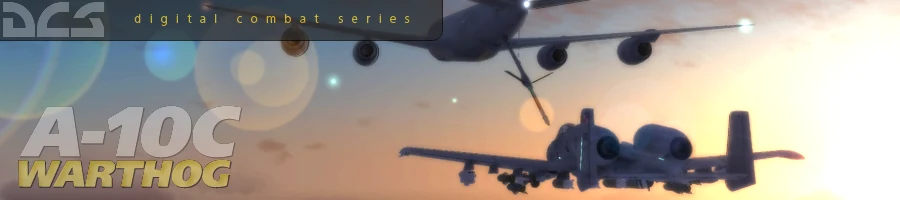
 新規
新規 編集
編集 添付
添付 一覧
一覧 最終更新
最終更新 差分
差分 バックアップ
バックアップ 凍結
凍結 複製
複製 名前変更
名前変更 ヘルプ
ヘルプ