[1] Welcome to the training lesson on the Digital Stores Management System or DSMS (often pronounced "dizmas"). We'll conduct this lesson right here on the ramp, so I'm going to run the batteries and bring up some systems.
[2]
[3] DSMS is the primary interface between the pilot and payload. In the A-10C, weapon profiles are used to select and configure the weapon of choice, so that you are not really selecting a weapon per se, but selecting a profile, which has a weapon assigned. For example, you can create multiple profiles for a particular weapon to prepare for various tactical scenarios. DSMS allows you to create and customize up to 20 profiles, each saved under a unique name. Profiles can be cycled by DSMS controls on the MFCD, the SEL rocker on the UFC or HOTAS controls when the HUD is SOI. A selected profile is called an "Active Profile" and is displayed on the bottom-left corner of the HUD.
[4] DSMS includes the following pages: Status page, Inventory Select page, Selective Jettison page and Missile Control page. Some of these have additional sub-pages.
[5] The DTS Upload page is now up. Press OSB-18 on the left MFCD to upload DSMS data.
[6]
[7] Okay, now let's select the DSMS page with OSB-14.
[8] You are now looking at the Status page, which is the primary display of the DSMS. This page allows you to quickly view the following information:
- Weapon inventory and status for each of the 11 stations
- Release settings for the active profile
- Gun status and ammunition remaining
- EO power timer (if Maverick is active)
At the top of the display, OSB-1,2 and 4,5 allow you to access the other pages of the display.
Without pressing any buttons, take a moment to become familiar with the display.
Press the Space Bar key when you are ready to proceed.
[9] Let's set MASTER ARM to training mode. Right click once to set the switch to TRAIN.
[10] The blue indication on the DSMS denotes TRAINING mode. White indicates Master Arm SAFE and green indicates Master Arm ARMED.
As you can see, stations 1-11 are displayed sequentially clockwise, starting from the bottom left corner. Each station box indicates the profile name, which usually corresponds to the designation of the loaded weapon and the quantity remaining. Depending on the weapon, additional information may be contained inside the box, such as the launcher configuration or weapon sensor status.
In the bottom center of the display, the cannon data block indicates the ammunition type and amount remaining.
The center of the display indicates the current HUD mode and additional details of an active profile when one is selected.
Press the Space bar key to proceed.
[11] Starting with station-1 on the left side of the aircraft, we are carrying the ALQ-131 ECM pod, an LAU-68 2.75-inch rocket pod with 7 training rounds loaded, an AGM-65D, a BRU-42 rack with 3 BDU-33 training bombs, and a GBU-38. Continuing to the right side, we have another GBU-38, another BRU-42 rack, an AGM-65K, the AN/AAQ-28 LITENING pod and the LAU-105 launcher loaded with 2 AIM-9Ms. We are also carrying 1150 Target Practice rounds for the gun.
Let's first cycle through the default profiles loaded from the DTS. To do this, we need to take the HUD out of GUNS mode and into either CCIP or CCRP modes. Press the HOTAS MASTER MODE button or the M key on the keyboard once.
[12] We can now cycle the profiles using the SEL rocker key on the UFC. Alternatively, because the HUD is currently SOI, you can press the HOTAS DMS LEFT or RIGHT commands, or DELETE and PAGE-DOWN on the keyboard.
[13] To see a list of all loaded profiles, let's enter the Profile Main page by pressing OSB-1.
[14] The Profile Main page presents a list of all loaded profiles. Press OSB-19 to designate the WTU (rockets) profile with the pointing arrow.
[15] You can now move this profile up or down the list using OSB-6 and 7, disable the profile with OSB-9 and activate the profile with OSB-17. However, let's instead press OSB-3 to enter the Profile Control page to view the settings of this profile.
[16] The Profile Control page displays the weapon settings as set in the current profile. You can alter the settings along the left and right sides of the display. The settings in the profile table in the center of the display can also be changed, but from other pages. OSB-19 and 20 will cycle through the profiles (without making them active).
Let's try changing some of the settings for this profile.
Looking at the right side of the display, you can see the current release quantity is set to SGL (single). This means that for each press of the weapon release button, only a single rocket will be fired. Let's change this to RIP SGL (ripple single) by pressing OSB-6 twice.
Press the Space bar key to proceed when set.
[17] You can now set the ripple quantity to determine how many rockets will be fired while the weapon release button is held down. For example, to set the quantity to 3, press button "3" on the UFC and then OSB-8 to enter the value into the profile.
Press the Space Bar key to proceed when set.
[18] Additional options on this page include OSB-10 to set the default HUD mode and OSB-18 to paste current profile settings into a new profile.
Press OSB-16 to enter the Profile Settings sub-page to access additional settings underlined in the data table of the display.
[19] You can now see additional profile settings. On the left side of the display, these include the Escape Maneuver, Desired Time of Flight and Minimum Altitude. On the right side of the display, you can set the Horizontal Offset, Vertical Offset, Weapon Eject Velocity and Bomb Rack Delay.
Press OSB-3 to save the changes to this profile.
[20] We are now back on the Profile Main page. Just as we did for the WTU profile, you could select and edit any of the other profiles. Press OSB-1 to return to the DSMS Status page.
[21] Profiles can also be accessed in Manual mode by selecting stations via OSBs directly on the Status page. Multiple stations can be selected if they are loaded with identical weapons, launchers and profile settings. Press OSB-7 and 19 to select stations 4 and 8 loaded with BRU racks.
[22]
[23] Note the additional profile information in the center of the display. Also, the profile name on the HUD now begins with an "M/" to indicate Manual mode. Profile operations in Manual mode are identical to default profiles, but the profile is stand-alone and cannot be cycled to unless it is saved into the DSMS.
[24] Pressing the PROF OSB-1 while in Manual mode will open the Profile Control page directly. Let's take a look at the profile settings available for bomb release.
[25] Bomb profiles include the additional option of the fuse settings with OSB-7. This can be cycled between N/T (nose/tail), NOSE, and TAIL. Press OSB-6 twice to change the release setting to RIP SGL as we did earlier for rockets.
Press the Space Bar key to proceed when set.
[26] With bomb release set to a ripple setting, you can also adjust the ripple quantity and impact separation in feet. Let's change the impact separation to 150 feet. Type in "150" into the HUD scratchpad using the UFC and then press OSB-9 to enter the value into DSMS.
Press the Space Bar key to proceed when set.
[27] Now save the changes with OSB-3.
[28] Press OSB-1 to return to the DSMS Status page.
[29] Next, let's take a look at the Missile Control page accessed by pressing OSB-2 from the Status page.
[30] The Missile Control page is used to configure the AGM/TGM-65 and AIM-9 missiles. We'll discuss the Maverick missiles first.
OSB-4 enables and disables power to the Maverick seeker head. Whenever the seeker head is activated, it will need 3 minutes to align, so this should be done prior to entering the target area. Once activated, an EO timer is displayed in the bottom right corner of the display. You can try pressing the button now, but note that in TRAINING mode the DSMS will not actually power up the seeker.
[31]
[32] OSB-5 selects between MAN (manual), LOC (location) and TIME modes of applying EO power. In manual mode, the seeker is only powered by the pilot pressing the EO power OSB. In LOC mode, the seeker is powered at a set range and bearing from a specified waypoint. In TIME mode, the seeker is powered at a specific clock time.
Press OSB-5 to set the LOC Automatic Power function.
Press the Space Bar key to proceed when set.
[33] Configuring the LOC automatic power on function requires a few steps. First, select the waypoint rotary by pressing OSB-9. You should see the up/down rotary arrows of the OSB become highlighted.
[34] Now press the FUNC button on the UFC (indicated by the "F" adjacent to the UFC scratchpad on the HUD) and press the SEL rocker UP to cycle to the next waypoint. You will see the waypoint number change on the Missile Control page.
Press the Space Bar to proceed when set.
[35] Now to enter bearing and range, type in a bearing value in the UFC (for example, 065) and press OSB-7. Then type in a range value (for example, 20) followed by OSB-8.
Press the Space Bar key to proceed when set.
[36] EO power will now be applied to the Maverick automatically as you approach 20 nm at bearing 065 from the designated waypoint. The diameter of the activation point is 10 nm. or 25% of the set range from the waypoint, whichever is greater.
When set to TIME mode, the TIME EO POWER function on OSB-10 is used to enter a clock time value in a similar fashion as we entered the bearing and range information for LOC mode.
The MAV ADJ (Maverick Boresight Adjust) function on OSB-6 is used to set the boresight position of the missile seeker.
On the left side of the display, OSB-19 is a rotary function to set the AIM-9 missiles to OFF, COOL, and SEL modes. When set to SEL, the HUD mode changes to AIR TO AIR.
Press OSB-1 again to return to the DSMS Status page.
[37]
[38] Next, we'll take a look at the Jettison Select page. Press OSB-4.
[39] The Jettison Select page is similar to the Status page, except you are now selecting stores to jettison. OSB-4 is a rotary function to select between fuse options. OSB-5 is a rotary to select between the following jettison modes:
- STR (store). When in STR mode, the user can jettison stores from one or more selected stations. Stores are released in pairs mode.
- RACK (station rack). When in RACK mode, the user can select one or multiple stations that have racks assigned to them and jettison them along with any stores attached to them. If more than one station is selected that is assigned a rack, then they are released in paired mode. A rack, or pair of racks, is jettisoned with each press of the weapon release button.
- MSL (missile). In this mode, any Maverick assigned to a LAU-88 TER will be launched in an unguided/unarmed mode with each depression of the weapon release button. If both TERs are selected, Mavericks will be launched in pairs. MSL jettison is not available for LAU-117. If a station is selected that is not loaded with LAU-88 and Maverick, only the station number will be displayed in reverse video.
When you are ready, press OSB-1 to return to the Status page.
[40] For our last topic of the lesson, let's enter the Inventory Select page with OSB-5.
[41] The primary function of the Inventory page is to allow you to assign a particular weapon to a specified weapon station. This allows you to correct an error when the weapon type does not match the one specified in the profile and it allows you to set additional weapon settings not available in the Profile Settings page. It also allows you to create virtual payloads in training mode.
Outside of a malfunction that produces an error, you should not have a need to access this page in normal operations, because the DTS cartridge will include all of the default profiles for the weapons loaded on the jet. However, we'll try setting up one station as an example.
Press the Space bar key to proceed when ready.
[42] We'll re-set the Maverick on station 3. First, press OSB-18 to select the station.
[43] Now press OSB-18 again to select MISSILE as the weapon class.
[44] And now you can select the specific missile model loaded. Notice also that you can select between missile types with OSB-4, missile quantity with OSB-5, and launcher configuration with OSB-8
Press OSB-18 once more to select AGM-65D.
[45] Let's return to the Status page with OSB-1.
[46] This concludes the training lesson on the Digital Stores Management System.
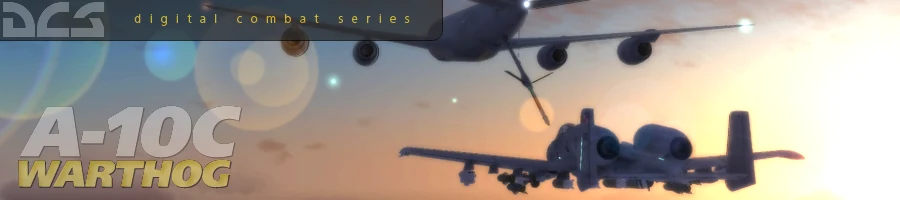
 新規
新規 編集
編集 添付
添付 一覧
一覧 最終更新
最終更新 差分
差分 バックアップ
バックアップ 凍結
凍結 複製
複製 名前変更
名前変更 ヘルプ
ヘルプ