[1]
[2]
[3] Welcome to the Navigation training flight. I've engaged the autopilot to keep the aircraft level and on course, so please do not touch any input controls outside of the training commands you will receive.
In this flight, we'll overview the navigation systems of the A-10C and practice navigation procedures.
[4] If you find it hard to hear my instructions over the background noise, exit the mission and turn down the WORLD and IN COCKPIT sound sliders to about 50% in the Options menu.
[5] Increase throttle to about 90% core RPM to keep the aircraft above 250 kts Indicated.
[6] Watch your speed. Stay above 250 kts Indicated.
[7] The A-10C is equipped with a complex navigation suite consisting of a number of different systems. The oldest of these, originally installed on the A-10A, is the Heading Attitude Reference System or HARS. HARS is a gyro-platform navigation system and accumulates significant errors as the aircraft is maneuvered in flight. It can be reset accurately only in level flight and no acceleration. Because of these limitations, HARS is considered a back-up system used in case of primary navigation system failure.
The primary navigation system of the A-10C is the Embedded GPS/INS or EGI (often pronounced "eggi"). The EGI integrates a traditional Inertial Navigation System (INS) and a Global Positioning System (GPS). Each of these two EGI components can function independently of the other, however they are designed to work together to provide accurate world-wide position and flight navigation data.
Finally, the A-10C is equipped to home on traditional radio-navigation systems, such as TACAN (Tactical Air Navigation), ILS (Instrument Landing System) and ADF (Automatic Direction Finder).
[8] The primary control panels used to configure the navigation systems include the Navigation Mode Select Panel (NMSP) on the front dash and the Control Display Unit (CDU) on the right console. In this mission, we'll also work with the TACAN panel on the right console.
In order to minimize the time spent "head down" configuring the instruments instead of looking up and out of the cockpit, the A-10C features the Up Front Controller (UFC) below the HUD and the CDU repeater page on the MFCDs. These allow you to manipulate CDU data without having to touch the CDU itself.
[9] Navigation information is displayed to the pilot on the HUD, the TAD and CDU pages of the MFCD, the CDU display, and the analog ADI and HSI instruments on the front dash.
[10] Let's begin taking a more detailed look at each component of the navigation suite.
The NMSP, located in front of the control stick toward the bottom of the front dash, is used to select the navigation system used to feed data to the instruments and what type of navigation points to home on. Specifically, the top row of select buttons selects between HARS, EGI and TISL (Target Identification Set Laser). You will generally use the EGI as your primary navigation system and you can see that it is selected by default. Like HARS, TISL is an A-10A legacy system that has been replaced on the A-10C by the AN/AAQ-28 LITENING-II targeting pod.
[11] Along the bottom row of the NMSP are buttons to set the type of navigation points to home on. These include STR PT (Steerpoint), ANCHR (Anchor point), TCN (TACAN beacon), and ILS (Instrument Landing System). During flight operations, you will usually navigate toward a steerpoint, so STR PT will be the preferred selection. TACAN and ILS are used for airbase approaches and landing. An anchor point is usually the mission "Bullseye".
In review, the selections of source navigation system on the top row and the type of navigation points on the bottom row determine which system provides steering information presented on the HUD, ADI and HSI and toward what type of navigation point.
[12] The PTR switch is used to stow away the pitch and roll steering bars, as well as the course warning flag on the ADI. The two HOMING lights to the right of the select buttons indicate VHF or UHF radio homing when either radio is used in ADF mode.
[13] The next item we will consider is the TAD page, currently displayed on the left MFCD.
The TAD includes symbology for your aircraft, currently in the center of the display, a flight plan course line, currently running along the center from top to bottom and various other indications, which we will discuss separately.
To work with the TAD page, we need to set it as our Sensor of Interest (SOI). To do so, press and HOLD the HOTAS Coolie Hat LEFT command or H on the keyboard. Alternatively, you can press the TAD OSB (15). When set as SOI, the display will become inscribed in green.
[14] Okay, now that we have control of the TAD, let's first scale the map out, so we can see our entire flight plan for better orientation. To increase the TAD scale, press the HOTAS DMS DOWN command or the END key on the keyboard until the flight plan is visible (three presses in this case).
[15] You can now see our flight plan consists of 6 waypoints, indicated by square symbols connected by course lines. The currently selected waypoint, called a steerpoint, is colored yellow instead of green.
Also note the TAD range in the upper right corner of the display, currently 40, and the map scale. The range value indicates the range to the outer ring of the display.
[16] It's important to understand the concept of waypoints. Waypoint is the generic term for all navigation points of interest, which can include the current steerpoint, all flight plan waypoints, mark points and anchor points.
Generally, you will be following a flight plan that consists of a number of flight plan waypoints, one of which will be usually selected as the current steerpoint. Using the CDU, you can edit, create and delete waypoints either as part of a flight plan or as independent waypoints.
[17] Let's try performing the most basic navigation function of cycling through the flight plan waypoints to select a current steerpoint. This can be done either by pressing the STEER rocker key on the UFC or the STEER switch on the CDU. I've highlighted both and you can try pressing both.
Watch the TAD display and the data block in the bottom right corner of the HUD as you cycle through the flight plan waypoints.
Press the Space Bar key to proceed once you've cycled through the waypoints.
[18] You can also cycle waypoints by using HOTAS controls. To do this, first make the HUD SOI by pressing the HOTAS Coolie Hat UP once or the U key on the keyboard. An asterisk will appear on the left side of the HUD when it is set as SOI.
[19] With the HUD set as SOI, you can cycle through the waypoints by pressing the HOTAS DMS UP or DOWN commands repeatedly.
Select waypoint 3 ("KOPITNARI") as your steerpoint.
[20] As you can see indicated on the HUD steerpoint data block, this waypoint has a custom ID: KOPITNARI. If you cycle to the following waypoint, it also has a custom ID: POTI. Mission waypoints are assigned a default ID of "MSNxxx", where "xxx" is a numerical value starting with 001. Mark points are also assigned an alphabetical ID starting with "A". Custom waypoint IDs can be created in the Mission Planner prior to the mission or in flight by using the CDU waypoint edit functions. Waypoint IDs can also be used to search for waypoints in the CDU database.
[21] Make sure you have Waypoint-3 (KOPITNARI) set as the steerpoint and we'll turn north toward it to continue our flight.
I'm going to disengage the autopilot so you can make the turn.
[22] Autopilot is OFF. You have control.
[23] Autopilot is ON.
Let's review steerpoint indication presented to the pilot.
[24] Starting with the HUD, the Destination Index indicates the position of the current steerpoint as a small square. When not set elsewhere by the pilot, the current steerpoint is also the Sensor Point of Interest (SPI). On the TAD page, the SPI is displayed as a "wedding cake" symbol, currently corresponding with Waypoint-3.
[25] In the bottom right corner of the HUD display is the navigation data block, which indicates information regarding the steerpoint. Starting with the top line, the following is displayed:
- Radar altitude (valid through 5,000 ft. AGL)
- Steerpoint number and ID
- Steerpoint Distance-to-Go and target elevation
- Steerpoint Time-to-Go (TTG) and Time-on-Target (TOT) Delta
- Current time
When a steerpoint has a designated time-on-target (DTOT), you can use the TTG and TOT numbers to make sure you arrive on time. In that case, you will also see a Desired Airspeed indication added under the airspeed indicator on the left side of the HUD.
[26] In the bottom center of the HUD is the heading tape, which indicates the current heading and the desired heading bug to direct the pilot to the desired heading of the selected waypoint.
[27] When the steerpoint is outside the HUD field of view, the Destination Index will be latched to the side of the HUD in the direction of the steerpoint.
To see this indication, set Waypoint-4 ("POTI") as your steerpoint.
[28] The Destination Index is now latched to the left side of the HUD. It includes two pieces of additional information: the degrees of turn remaining on top of the index and the steerpoint range under the index.
[29] If you change the SPI from the steerpoint to a different location, the Destination Index on the HUD will change to a "tadpole" to avoid confusion with the Target Designation Cue (TDC) symbol.
To see this indication, let's designate a SPI point on the ground. Press and hold the HOTAS Slew Control DOWN or the "." (period) key on the keyboard to slew the TDC down toward the bottom of the HUD. Then press and hold the HOTAS TMS UP command or L.CTRL + UP arrow keys on the keyboard to designate a SPI just ahead of the aircraft.
[30] The HUD is now indicating both the tadpole destination index and the SPI location as a TDC with a line leading to the Total Velocity Vector.
The tadpole is latched to the side of the HUD in the direction of the steerpoint and the tadpole "tail" is indicating bearing to the steerpoint relative to your current position.
[31] Let's now discuss the CDU. First, set the right MFCD as a CDU repeater. To do so, press the HOTAS Coolie Hat RIGHT command or press the K key on the keyboard twice to cycle to the CDU page or press the CDU OSB-13 on the right MFCD.
[32] As you can see, the right MFCD is duplicating the display of the CDU. We can now work with the CDU directly or use the UFC and MFCD commands to view and edit CDU data.
The CDU is currently displaying the WAYPOINT page as indicated by the page title in the top left corner of the display. The top line also indicates the name of the currently active flight plan ("F1" in this case), and the waypoint number of the steerpoint.
[33] The rest of the CDU display on this page is used to present data on the waypoint indicated on the third line, which is not necessarily the same waypoint as our current steerpoint. This allows you to view and edit waypoints without deselecting the active steerpoint information on the HUD and front dash instrumentation. For example, to view or edit the data for our current steerpoint, which is waypoint-4 ("POTI"), we can select this waypoint on the CDU by searching either for the waypoint number or the ID. Let's try searching for the number first. To do so, press the "4" key on the UFC. You will see the number appear on the UFC scratchpad at the bottom of the HUD and the CDU page of the MFCD. Then press OSB-19 to enter the number into search.
[34] You should now see detailed information about waypoint-4 ("POTI") on the CDU, including the waypoint elevation, Desired Time on Target and coordinates. Note, as indicated on the bottom right corner of the CDU page, this is page 1 of 2 of the display. To see the additional information on page-2, press the FUNC key on the UFC, followed by the DATA DOWN rocker key.
[35] Page 2 displays additional waypoint information and options, including command steering indication scales, steering origin-designation setting, Desired Time to Go, Desired Time on Target and vertical navigation setting.
Once you've looked over page-2 of the WAYPOINT page, return to page-1 by pressing the UFC FUNC key followed by the DATA UP rocker key.
[36] Now let's try the alternate method and search for a waypoint by ID. Let's also try using the CDU instead of the UFC to enter the data. Using the keyboard buttons on the CDU, type in "KOP" as the initial characters of the ID for waypoint-3 ("KOPITNARI") and then press the Line Select Key (LSK) R3 (Right-3) on the CDU to enter it into search.
[37] While we are working with the CDU, it's a good time to cover the important functionality of the STEER PT and PAGE select dials on the Auxiliary Avionics Panel (AAP).
The STEER PT dial selects between waypoint databases. When set to FLT PLAN, the CDU will cycle through flight plan waypoints only. When set to MARK, the CDU will cycle through mark points only. When set to MISSION, the CDU will cycle through all non-mark points in the database, including the flight plan waypoints. Note that the flight plan will appear on the TAD page only when the dial is set to FLT PLAN.
The PAGE dial selects between main pages of the display. When set to WAYPT, the Waypoint main page will be displayed, indicating information on the selected waypoint. When set to STEER, the Steerpoint main page will be displayed, indicating information on the selected steerpoint. When set to POSITION, the Position main page will be displayed, indicating information on the aircraft's current position. The OTHER page is used to edit data in the CDU. When not set to OTHER, all of the other pages are read-only and no data can be entered into the CDU.
[38] Set Waypoint-4 ("POTI") as your steerpoint. I will disengage the autopilot so you can turn west toward waypoint-4.
[39] Autopilot is OFF. You have control.
[40] Autopilot is ON.
To navigate a flight plan accurately, you need fly along the desired course line for each waypoint. To do so, set the HSI course arrow to the desired course for the waypoint and follow the Course Deviation Indicator (CDI) on the HSI.
For example, our flight plan calls for a course of 270 for WP-4. To obtain correct CDI indication, set the HSI course to 270 by rotating the HSI COURSE SET knob.
Press the Space bar key to proceed when the HSI course is set to 270.
[41] Now press LSK-3R to open the Flight Plan Build page for this flight plan.
[42] Scroll down to page-2 by pressing the PAGE DOWN rocker key.
[43] Select Waypoint-4 ("POTI") with LSK-5R.
[44] Now press LSK-5L twice to set the steering mode for TO-TO navigation.
[45] When the steerpoint is set to a waypoint in TO-TO mode, the Attributes page of the CDU will show the waypoint's desired course. To access the Attributes page, first press the NAV select key.
[46] Now press the ATTRIBUTES LSK-5R.
[47] The desired course for the current steerpoint is displayed in the bottom right corner of the ATTRIBUTES page under the DIAL HSI TO readout.
Now turn the HSI SET COURSE knob to set the HSI to this heading.
Press the Space bar key to proceed when set.
[48] The HSI Course Deviation Indicator (CDI) and the ADI Steering bar will now direct you toward the desired course line. In order to approach the waypoint on the desired course, you would maneuver the jet to follow the ADI Steering bar toward the CDI until the CDI is aligned with the course arrow pointing toward the steerpoint and the Steering Bar is centered on the ADI.
Press the Space bar key to proceed to the next lesson topic.
[49] Let's now try homing on a TACAN station. To do this, first select TCN navigation mode on the NMSP.
[50] Now we need to set the desired TACAN channel. For example, to home in on the Senaki TACAN station, we'll set it to 31X.
First roll the mouse wheel up over the left channel selector knob to set the second channel digit to 3.
[51] Right-click the right channel selector knob to switch it from setting the channel pulse modulation (X/Y) to setting the third channel digit.
[52] Roll the mouse wheel up over the right channel selector knob to set the third channel digit to 1.
[53] Now power up the TACAN receiver by setting the Mode dial to T-R (transmit-receive).
[54] Set. The Bearing Pointer 1 needle on the HSI is now indicating bearing to the selected TACAN station and the range indicator on the HSI is indicating the range.
You can also hear the TACAN station's ID being transmitted in Morse code. You can turn down the TACAN ID volume using the volume knob on the TACAN control panel.
If a TACAN approach is desired on a particular heading, turn the HSI Set Course knob to set the desired course. The HSI CDI and ADI Steering Bar will then indicate steering commands for the set course toward the TACAN station.
Press the Space Bar key to proceed when set.
[55] We'll end this lesson here. You can continue to practice using the navigation systems to navigate the flight plan waypoints.
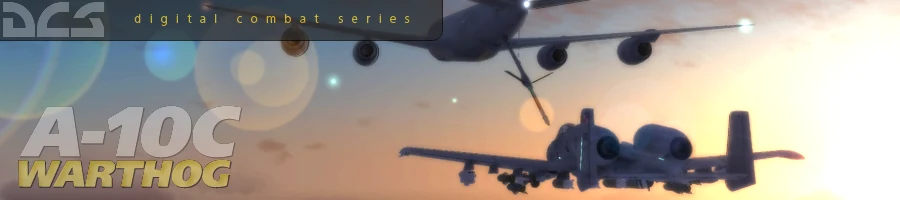
 新規
新規 編集
編集 添付
添付 一覧
一覧 最終更新
最終更新 差分
差分 バックアップ
バックアップ 凍結
凍結 複製
複製 名前変更
名前変更 ヘルプ
ヘルプ