現在?人閲覧中
目次
Run service 
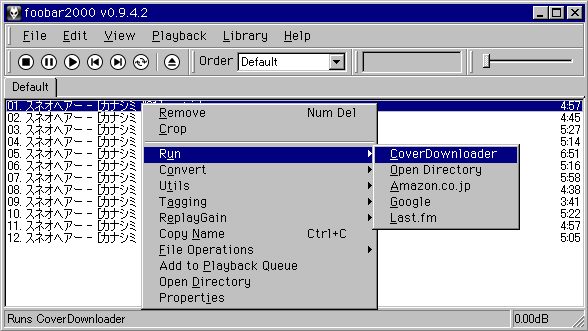
メタデータを引数に含めたコマンドを実行できます。
%album%, %artist% などとブラウザを組み合わせれば、ほとんどのオンライン検索サービスが直接使えます。
実行ソフトの組み合わせによっては、非常に強力な操作が行えます。
DLLは http://www.hydrogenaudio.org/forums/index.php?showtopic=45223 から。
から。
コマンドの設定方法 
Preferences - Tools - Run service から設定できます。
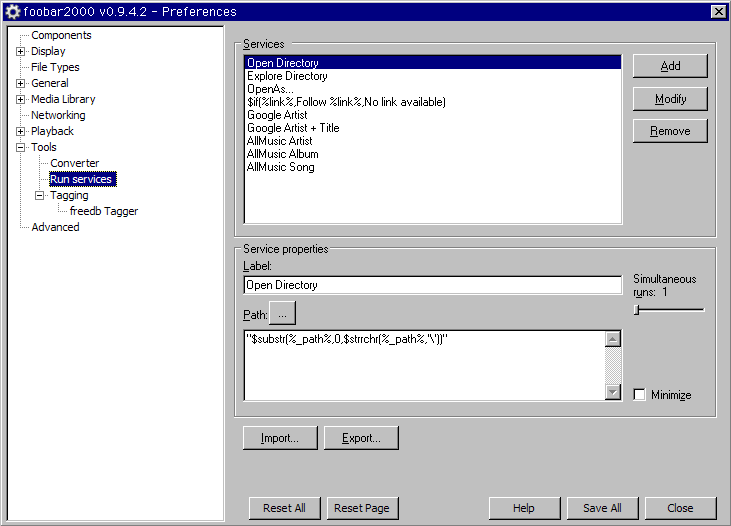
(画像は最新バージョンと少し異なる箇所があります。)
基本的には、
"パスを含めたファイル名" "コマンド"
の形となります。半角スペースを忘れないように。
コマンドの例 
これらやデフォルトのものを参考にし、自分なりにカスタマイズしてみるのもいいでしょう。
うまく動作しない場合は、ちゃんとコピー&ペーストができていたかも確認してみてください。
CoverDownloader 
アルバムのジャケットをダウンロードするソフト。
- 1フォルダにまとめて保存
"(パス名)\albumart.exe" "%album artist%" "%album%" "D:\covers\$replace(%album artist% - %album%, <,_,>,_,\,_,/,_,*,_,:,_,",_,|,_).jpg"
- アルバム毎に保存
"(パス名)\albumart.exe" "%album artist%" "%album%" "$replace(%path%,%filename_ext%,)folder.jpg"
- Version 0.6 alpha 2ではコマンドラインが変更されています
albumart.exe [-ae on|off] [-pf on|off] [-ar "Artist"] [-al "Album"] [-p "Path"] [-f "Filename"]
- Options
- ae on|off Show already existing Album Art
- pf on|off Show pictures in folder
- ar "Artist" Artist to search
- al "Album" Album to search
- p "Path" Path to save image
- f "Filename" Filename to use
- example
"(パス名)\albumaart.exe" -r "Roni Size & Reprazent" -al "In The Mode" -p "D:\music2\Roni Size & Reprazent\In The Mode" -f "folder.jpg"
AlbumArtDownloader XUI

アルバムのジャケットをダウンロードするソフト。
- Artist Album検索 アルバム毎に保存
"(パス名)\AlbumArt.exe" /artist "%artist%" /album "%album%" /p "$replace(%path%,\%filename_ext%,)" /f "folder.jpg"
artistArt downloader

Last.fmからアーティストイメージ画像を検索し拾ってくる
foo_runで使用する時のCode例
"art.exeフルパス" "%artist%" "$replace(%path%,%filename_ext%,%artist% - image)" 5
音楽ファイルと同じ場所に「%artist% - image」名のフォルダが作成され
その中にアーティストイメージ画像5枚が保存される
GUI バージョンを使って一つのフォルダにアーティストごとのフォルダを作成し保存する
保存フォルダ(例:C:\Last.fm Artist Image\)は予め作成しておく
"artGui.exeフルパス" "%artist%" "C:\Last.fm Artist Image\%artist%" 5
メイン画面に画像が検索されOKならば、B右「Download All」をクリックして保存する
External program - artistArt downloader lastFmArtist downloader
lastFmArtist downloader
neroAacTag.exe (NeroDigitalAudio)

AAC(m4a) 音楽ファイルに画像を埋め込む
- アルバム毎に画像を埋め込む
"(パス名)\neroAacTag.exe" "$replace(%path%,%filename_ext%,*.m4a)" -add-cover:front:"$replace(%path%,%filename_ext%,folder.jpg)"
metamp3

mp3 音楽ファイルのID3タグに画像を埋め込む
※2009年10月12日現在、日本語等のマルチバイト文字を含むファイルパスの扱いに未対応
- アルバム毎に画像を埋め込む
"(パス名)\metamp3.exe" --pict "$replace(%path%,%filename_ext%,folder.jpg)" $replace(%path%,%filename_ext%,*.mp3)"
IrfanView

画像ビューワー
IrfanViewの設定によりキーボード操作で次々画像の切り替え表示やFullScreen、Slideshowが可能
foobar2000 MainMenu -> Preferences -> General -> Keyboard Shortcutsに追加
「Add New」から追加登録し「Key」を設定
「Global Hotkey」にチェックを入れて使用するとfoobarを最小化しても画像表示を楽しむ事が出来る
(画像: ジャケ画像、アーティストイメージ画像など)
例の画像はアーティストフォルダ内配置(音楽ファイルより1つ上
"(パス名)\i_view32.exe" "$replace(%path%,$directory(%path%)\%filename_ext%,)folder.jpg)"
artistArt downloader GUI などで集めたアーティスト画像をfoo_runと連携する
などで集めたアーティスト画像をfoo_runと連携する
一つのフォルダ内(例:Last.fm Artist Image)にアーティストフォルダを作成し
アーティスト画像をIrfanViewで表示、keyboardで操作する。
"i_view32.exeフルパス" "C:\Last.fm Artist Image\%artist%\"
Lyrics Master

歌まっぷなどのサイトから歌詞をダウンロードするソフト。
- artistから検索
"(パス名)\extsupport.js" artist "%artist%"
- titleから検索
"(パス名)\extsupport.js" title "%title%"
- artist、titleの両方から検索
"(パス名)\extsupport.js" multi "[$meta(title)]" "[%artist%]"
K5 MP3 Analtyzer

MP3ファイルのフレームヘッダを解析するソフト。
"(パス名)\kma.exe" "%path%"
Mr QuestionMan

エンコーダの種類やエンコード設定などを表示するソフト。
"C:\Program Files\Mr questionman\Mr questionman.exe" "$substr(%_path%,0,$strrchr(%_path%,'\'))"
mp3tag

多くのフォーマットに対応している高機能なタグエディタ
"(パス名)\Mp3tag.exe" "%_path%"
- 選択ファイルと同じディレクトリにある、mp3tag対応ファイルを全部挿入する方法
"(パス名)\Mp3tag.exe" "$cut(%path%,$sub($len2(%path%),$len2(%filename_ext%)))"
"(パス名)\Mp3tag.exe" "$substr(%_path%,1,$strrchr(%_path%,'\'))"
Windows 7 x64
"C:\Program Files '('x86')'\Mp3tag\Mp3tag.exe" "$substr(%_path%,1,$strrchr(%_path%,'\'))"
- アルバム単位でCDジャケ画像を埋め込むには、Ctrl+Aで全て選択後
ツールバーアイコン「Extend Tag...」をクリックして「Cover」で行う。
Mp3tag v2.45b updated TAK decoder library tak_deco_lib.dll to TAK 2.0.0
AACGain

MP4/AACファイルの音量を均一化する
"(パス名)\aacgain.exe" /g $muldiv($replace(%__replaygain_track_gain%,.,),2,300) "%path%"
Free Audio Editor

当然ながら、サウンド編集、波形編集ソフトなどにも渡して編集することも出来る
"C:\Program Files\Free Audio Editor\FreeAudioEditor.exe" "%_path%"
webブラウザによる検索 
Internet Explorer 
- Google: Artist 検索(デフォルトのものは2バイト文字に対応していません。)
explorer "http://www.google.com/search?ie=Shift_JIS&oe=Shift_JIS&q=%artist%"
- Google: Artist Title 検索
explorer "http://www.google.com/search?ie=Shift_JIS&oe=Shift_JIS&q=%artist%+%title%"
- Amazon.co.jp: Artist Album 検索
explorer "http://www.amazon.co.jp/gp/search/ref=nb_ss_m/503-8958986-9699938?__mk_ja_JP=%83J%83%5E%83J%83i&url =search-alias%3Dpopular&field-keywords=%album%+%artist%&ie=Shift_JIS&oe=Shift_JIS"
Firefox 
- Google: Artist 検索
firefox.exe "http://www.google.com/search?q=%artist%&ie=utf-8"
- Google: Artist Title 検索
firefox.exe "http://www.google.com/search?q=%artist%+%title%&ie=utf-8"
- Google: "Artist" 検索
firefox.exe "http://www.google.com/search?q='%22'$replace(%artist%,&,'%26')'%22'&ie=utf-8"
- Amazon.co.jp: Artist 検索
firefox.exe "http://www.amazon.co.jp/gp/search?&index=music&keywords=%artist%&_encoding=UTF8&tag2"
- Amazon.co.jp: Artist Album 検索
firefox.exe "http://www.amazon.co.jp/gp/search?&index=music&keywords=%artist%+%album%&_encoding=UTF8&tag2"
- last.fm: Album Artist Info
firefox.exe "http://www.last.fm/music/%album artist%?setlang=en"
- last.fm: Album Artist Pictures
firefox.exe "http://www.last.fm/music/%album artist%/+images?=language&setlang=en"
- ja.wikipedia: Artist 検索
firefox.exe "http://ja.wikipedia.org/w/index.php?title=特別:検索&search=$replace(%artist%, ,+)&go=表示"
 新規
新規 編集
編集 添付
添付 一覧
一覧 最終更新
最終更新 差分
差分 バックアップ
バックアップ 凍結
凍結 複製
複製 名前変更
名前変更 ヘルプ
ヘルプ![[tip]](https://cdn.wikiwiki.jp/to/w/common/image/face/tip.gif?v=4) チュートリアル
チュートリアル