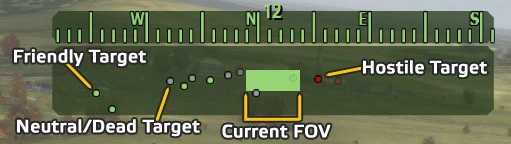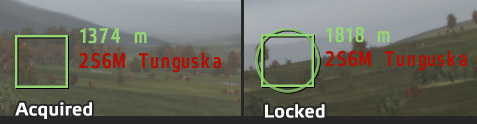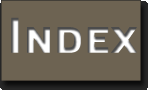![]()
The Role of Vehicles on the Battlefield 
The first thing one must remember when taking a vehicle role is that you ultimately are there to support the infantry. It is not your job to run around pell-mell trying to rack up an impressive kill count; instead, you should do everything you can to work with friendly forces so that you can best support the infantry. If you cannot comprehend this fundamental fact, you should not be manning a vehicle, period.
Vehicle Radars 
To get started, let's look at the method by which ArmA2 abstracts vehicle sensors - called simply 'the radar'. For aircraft, this represents the aircraft's sensor suites, radar systems, etc. For ground vehicles, it generally represents the thermal detection systems on such vehicles.
Reading the Radar 
The ArmA2 radar is pretty simple to work with and understand. The green rectangular section is a 360 degree radar view, while the smaller, light green section indicates your current field of view. If you zoom in, it gets smaller. Zoom out, it gets larger. Radar contacts are color-coded by type - red is hostile, green is friendly, and gray indicates civilians or knocked-out targets . The icons will fade in and out based upon how far they are from you, too. TAB is used to lock onto a target - priority seems to be given to targets that are within your current field of view. For some vehicles, right-clicking can be used effectively to lock specific targets - this is generally best done by the gunners of vehicles.
Lock Symbology 
Any weapon that can lock onto a target will first have to acquire the target. This is done either by right-clicking over the target, or pressing "TAB" to cycle through available targets. When a target is acquired, it will have a green box around it. To lock the target, you must have it within a certain number of degrees of the weapon's orientation (relative to the nose on most aircraft, or the direction the weapon is facing on ground vehicles) - this may vary depending upon the specific weapon.
When a target has been acquired and locked, the box has a circle overlaid on it. At this point any guided weapon can be fired and it will automatically track and (hopefully) destroy said target. Note that when reaching the limits of the lock 'cone', the circle indicator will begin to fade out, letting you know that you're about to lose lock.
 新規
新規 編集
編集 添付
添付 一覧
一覧 最終更新
最終更新 差分
差分 バックアップ
バックアップ 凍結
凍結 複製
複製 名前変更
名前変更 ヘルプ
ヘルプ