[1] Good morning! In this mission, we will practice the start-up procedure for the A-10C. There's a lot to cover, so feel free to take a break by pressing the PAUSE key at any point.
It will be important for you to follow my instructions to the letter. Do not jump ahead and start mashing buttons and throwing switches. I will guide you toward the desired controls with highlights and by referring to the front dash and the left and right consoles. You can pan around the cockpit using your view control commands to locate the switches.
[2] If you find it hard to hear my instructions over the background noise, exit the mission and turn down the WORLD and IN-COCKPIT sound sliders to about 50% in the Options menu.
[3] As described in the Flight Manual, a pre-flight check is normally performed prior to start-up to ensure the aircraft is configured properly. However, for the purposes of this lesson, we'll begin the start-up sequence with the aircraft's initial configuration set as it would be at the start of all missions.
The start-up procedure will consist of initiating electrical power, starting the APU followed by the left and right engines and finally powering up and preparing all essential avionics.
Press the Space bar key when you are ready to begin.
[4] First, set the battery switch on the electrical panel of the right-side console to PWR (power). This will provide power to the DC buses and the APU.
Follow the highlight at the bottom-right corner of the screen to locate the switch.
[5] Good. Now set the Inverter switch on the same panel up to STBY (stand by). This will allow AC power to be supplied to numerous aircraft instruments. It will also provide power to the engine igniters.
[6] With electrical power now running, we can take a moment to test the caution and warning systems to make sure that we will receive warnings in case something goes wrong during start-up.
To do this, press and HOLD the Lamp Test button on the Auxiliary Lighting Panel on the left console. Take a look around the cockpit while you hold down the button to make sure all of the caution lights are functional and you can hear an audible warning tone.
[7]
[8] Everything looks good. Now let's test the fuel indicator to make sure it's functional and accurate. The fuel indicator is located on the right side of the front dash. When tested, the two needles should point to 3,000 lbs. and the digital totalizer readout should be around 6,000 lbs.
[9]
[10] On the Oxygen Regulator panel, set the SUPPLY switch to ON and check for oxygen flow to be indicated in the FLOW window
[11] Press the OXY IND TEST (Oxygen Indicator Test) button to test the oxygen remaining indicator. Watch for the OXY LOW caution light on the Caution Lights Panel to turn on when the indication falls below 0.5 liters.
[12]
[13] We also need to power the radios to communicate with ATC and mission assets. Set the VHF/AM Frequency Mode dial to TR (Transceiver).
[14]
[15] Now repeat the process for the VHF/FM radio.
[16]
[17] Set the UHF radio Function dial to MAIN to power the UHF radio.
[18] We are now ready to begin the engine-start sequence, but let's first close the canopy to minimize the noise.
Right click and hold the canopy control switch to lower the canopy or press LEFT CTRL + C on the keyboard.
[19] Starting the engines will take several minutes and require a few steps.
First, we need to provide power to the boost pumps of the left and right wing tanks and left and right fuselage tanks.
You will find the four switches on the Fuel System Control Panel toward the top of the left console. Set all four switches to the UP position.
[20] Now set the Left and Right Engine Fuel Flow switches on the Throttle panel on the left console to NORM.
[21] Before starting the engines, we need to start the Auxiliary Power Unit (APU), which will generate bleed-air used to start the main engines.
As you start the APU, be ready to monitor the APU Exhaust Gas Temperature (EGT) and RPM gauges on the Engine Monitoring Instruments (EMI) panel located on the bottom-right of the front dash.
Go ahead and set the APU Start switch to START.
[22] Now let's return to the Electrical Panel and set the APU Generator switch to the PWR position. This will allow the APU generator to power the aircraft and relieve the battery drain. However, the battery needs to remain on as a back-up electrical source.
[23] The APU EGT should stabilize between 400-450-c when running at idle, but will briefly spike to 760-c when we use it to feed the engine starter in one minute. Stabilized RPM operation of the APU will be at 100%.
Press the Space bar key to continue once the APU EGT and RPM have stabilized.
[24] While on the electrical panel and in preparation of the engine start sequence, let's also set the left and right AC generators up to PWR. Once the engines are started, they will begin to turn the AC generators and take over from the APU to provide electrical power.
[25] Let's turn on external lighting to alert the ground crew that the aircraft is 'live' and about to start spooling. Although you can use the Lighting Panel on the right console to set the exterior and cockpit lights, you can also use the Pinky switch on the left throttle. Set this to FORWARD or press LEFT ALT + P to turn on default external lights.
[26] Okay, time to crank up the left engine. This is a very simple process initiated simply by moving the left throttle from OFF to IDLE or pressing the RIGHT ALT + HOME keys. This will automatically start fuel flow, use bleed air from the APU to turn the fans and then ignite the fuel in the combustion chamber.
[27] As the engine spools up, scan the Engine Monitoring Instruments panel to watch the Engine Interstage Turbine Temperature (ITT), Engine Core Speed, Fan Speed, and Fuel Flow gauges. Watch for the core fan RPM to stabilize around 60% when idling on the ground.
You will also notice the Left Hydraulic system pressure begin to build. This will normalize between 2,800 and 3,350 PSI.
Once the left engine is running normal and stable, press the Space bar key to proceed.
[28] We'll now repeat the process for the right engine. Once again, the engine is started by moving the throttle from OFF to IDLE or in this case pressing the RIGHT CTRL + HOME keys.
[29] As with the left engine, monitor the instrumentation as the right engine spools up. Also watch the Right Hydraulic system pressure to normalize.
Once you have both engines running normally at Idle power, you can do a flight controls check to test the responsiveness of the controls to stick and rudder input. Test the speedbrakes and flaps.
Press the Space bar key to proceed once everything checks out.
[30] With both engines now running and powering the left and right AC generators, we can turn off the APU generator on the Electrical panel and then the APU itself on the Throttle panel.
[31] Okay, now we'll power up the Control Display Unit (CDU) and Embedded GPS/INS (EGI) systems. This will begin the automated Built-In Test (BIT) and alignment processes for the navigation systems, which you can monitor on the CDU display on the right console.
[32] Uncage the Standby Attitude Indicator (SAI) on the front dash. To do this, turn the SAI cage knob to the left by rolling your mouse wheel down over the knob. Once uncaged, roll the wheel back to set SAI aircraft indicator level on the horizon.
[33] Turn on the Multi-Function Color Displays (MFCD's) by left-clicking twice on the power switch for each display.
[34] While we are waiting for the CDU BIT and EGI alignment to complete, we can continue the start-up sequence.
Turn on the Central Interface Control Unit (CICU) on the Armament HUD Control Panel (AHCP) on the front dash. This will provide essential user interface controls to numerous aircraft systems, including the left and right Multi-Function Color Displays (MFCDs).
[35] The MFCDs are now on. In a few moments they will display the Data Transfer System (DTS) page, which we will use to upload navigation and weapon configuration data saved on the data cartridge from the mission planner.
Now set the Integrated Flight and Fire Control Computer (IFFCC) switch to the TEST position by left-clicking once. The IFFCC provides weapon release calculations, attitude control and HUD indication. In TEST mode, the system will run a series of automated BITs, which you can monitor on the HUD.
[36] Press the ENT (enter) button on the Up Front Controller (UFC) to initiate the IFFCC BIT. This will take approximately one minute.
[37] While waiting for the IFFCC to undergo the BIT and the EGI system to finish aligning, let's set up our flight control systems.
Set the left and right Yaw and Pitch SAS channels on the SAS panel on the left console to ON.
[38] Now press the T/O TRIM (take-off trim) button to set the flight controls for take-off trim.
[39] Let's upload data from the data cartridge. Select LOAD ALL on the left MFCD by pressing Option Select Button (OSB) 10.
[40] The DTS will take about 15 seconds to transfer the data from the cartridge to the jet. During this time, all of the asterisks accompanying each data type on the left side of the displays will disappear. When all of the asterisks reappear, the data has been transferred successfully.
[41] Once the data is loaded, set the right MFCD to display CDU data by pressing OSB-13. This way you don't have to take your head down to check CDU indication.
[42] The IFFCC BIT is now complete. As you can see on the HUD, the EXIT function is currently pointed to by the HUD cursor. Press the ENT key on the UFC to exit this HUD menu.
[43] The IFFCC is now displaying the GROUND BIT menu on the HUD, where you can run a number of other BITs if necessary. To exit out of this menu, press the SEL (Select) rocker key on the UFC down repeatedly until the HUD cursor points to EXIT again. Then press ENT to exit this menu.
[44] The IFFCC is now displaying the Main Menu on the HUD, where you can set-up various indication and weapon release parameters.
Let's take the IFFCC out of test mode and set it to ON by left-clicking the IFFCC switch one more time.
[45] Let's set the left MFCD to the Tactical Awareness Display (TAD) page by pressing OSB-15.
[46] Now load up the flight plan. Right-click the STEER PT (steerpoint) switch on the AAP panel to set it to FL. PLAN. This will set the flight route to appear on the TAD display.
[47] With our flight and navigation systems ready, we can prepare some of the combat systems for the mission.
Set the Countermeasures Signal Processor (CMSP) mode switch on the CMSP panel to STBY (standby). For a combat sortie, you may want to review or create some countermeasures programs, but that is for another lesson.
[48] Now set the four System Select Switches to ON (middle position).
[49] Next, set the Joint Tactical Radio System (JTRS) switch on the AHCP to ON. This will provide power to the Situational Awareness Datalink (SADL).
[50] With the EGI aligned, let's select CDU NAV mode by pressing OSB-9 on the right MFCD.
[51] Select the EGI as the primary navigation system on the Navigation Mode Select Panel.
[52] Next, arm the Enhanced Attitude Control (EAC) switch on the Low Altitude Safety and Targeting Enhancement (LASTE) panel of the left console. Note, this switch is hidden under the throttles, so you may have to shift your view position to see it, but it is still clickable with the mouse.
[53] Turn on the radar altimeter.
[54] At this point, we are ready to taxi to the runway. Set the anti-skid switch to ON.
[55] Now turn on the Nosewheel Steering by pressing the pinky button on the control stick or INSERT key on the keyboard.
[56] Click on the yellow handle to arm the ejection seat.
[57] Taxiing out to the runway requires tower permission, so we will end our start-up lesson here.
Tomorrow, you're going up. See you then.
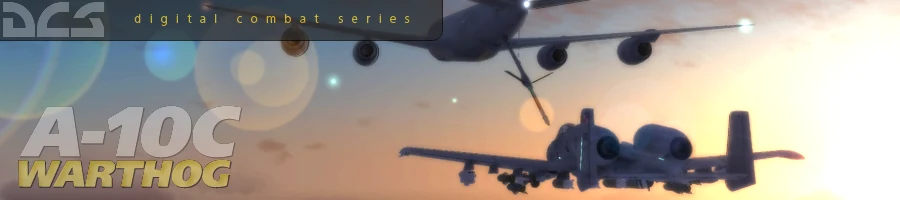
 新規
新規 編集
編集 添付
添付 一覧
一覧 最終更新
最終更新 差分
差分 バックアップ
バックアップ 凍結
凍結 複製
複製 名前変更
名前変更 ヘルプ
ヘルプ