[1]
[2] Welcome to the training lesson on the use of the AN/AAQ-28 LITENING-II targeting pod.
I've engaged the auotpilot to maintain altitude and heading. Pay attention to the airspeed and manage the throttle to stay above 200 kts throughout this mission.
[3] The targeting pod provides you with ability to conduct visual target search and designation for weapons delivery at long ranges in day and night time conditions. The LITENING-II features three live video modes: Charged Coupled Device or CCD and a white-hot or black-hot Forward-Looking Infra-Red (FLIR). The pod can also function in Laser Spot Search (LSS) and Laser Spot Track (LST) modes to track a laser designator from another source on the ground or in the air.
Let's examine the A-G (Air to Ground) page accessed by OSB-2.
[4] The TGP is now in A-G mode and displaying video. To make the TGP our SOI, press and hold the HOTAS Coolie Hat RIGHT command or the K key on the keyboard.
[5] Let's review the main features of the TGP display.
The center of the display is dominated by the crosshairs and brackets. The brackets indicate the volume of visible area in narrow field of view (NFOV) mode. Immediately to the right of the crosshairs is the Yardstick, which indicates the ground distance covered by the right half of the crosshair. The bottom-right corner indicates the slant range to the center of the crosshairs. The upper-right corner indicates the North Arrow, which is stabilized to the ground plane and indicates bearing due North.
Press the Space bar key to proceed.
[6] Going around the edges of the display, the top left corner indicates the current field of view and zoom level. OSB-1 through 4 select TGP pages. The top-right corner indicates the current video mode. OSB-5 toggles LSS mode. OSB-6 selects between Laser, IR Pointer and BOTH designation modes. The bottom of the display indicates current location coordinates. Finally, the bottom left corner indicates the Attitude Reference Symbol and clock
Press OSB-1 to enter the CTRL (Control) page and access additional options.
[7]
[8] Starting with the right side of the display, OSB-7 toggles between lat/long and MGRS coordinate systems for current location indication. OSB-8 toggles LATCH ON and OFF modes. In LATCH OFF mode, when the laser is fired manually by pressing the HOTAS pinky button, it will only fire as long as the button is pressed down. In LATCH ON mode, the laser will be switched on and off with each press of the button. Note that default profiles for guided munitions will be set for automatic laser operation. OSB-9 toggles between METRIC, US and OFF settings for the Yardstick. OSB-17 and 18 are used to enter laser codes for the laser designator and LSS mode using the UFC to enter the code. Finally, OSB-20 is used to enter an Advisory Alert altitude.
Press OSB-1 to return to the A-G main page.
[9]
[10] Okay, now for the fun part. Try to slew the pod around. Move the line of sight (LOS) down and to either side using the HOTAS Slew Control switch or the ";" "," "." "/" keys on the keyboard. Watch the HUD and TAD displays to see the TGP LOS diamond move to indicate its position over the terrain. You may need to zoom the TAD display out to see the TGP diamond.
Also, watch the Situation Awareness Cue on the TGP display (the small square dot). This cue indicates the TGP LOS to either side and down relative to the nose of the aircraft.
[11]
[12] Notice that when you stop slewing, the TGP enters AREA track mode. In this mode, the pod is tracking a general area picture and not any individual object. Try switching this to POINT tracking mode by pressing the HOTAS TMS UP (short) command or L.CTRL+UP arrow keys on the keyboard.
[13] In POINT tracking mode, the pod is tracking a specific object, including a moving one.
If tracking is lost due to masking or other line of sight obstructions, AREA and POINT tracking modes are discontinued and replaced by INR (Inertial) A or INR P modes, respectively.
Press the Space bar key to proceed.
[14] One of the main advantages offered by the A-10C upgrade is the integration of avionics components that allow the pilot to quickly locate, identify and prosecute targets from long range with precision munitions. I've set Waypoint-4 in close proximity to some targets, so we can try some additional functions of the TGP. Set your steerpoint for Waypoint-4 using the UFC STEER rocker key.
[15] Now press HOTAS China Hat AFT (long) or C on the keyboard to automatically slew the TGP to the steerpoint. You should see a large X-type target range.
[16] Press the HOTAS China Hat FORWARD (short) command or the V key on the keyboard to set the TGP to narrow FOV.
[17] You can also zoom the video picture. Press and hold the HOTAS DMS UP command or the HOME key on the keyboard to zoom in toward the target.
[18] Now press the HOTAS Boat Switch FORWARD command or R.ALT + RIGHT arrow key on the keyboard to select FLIR BHOT (black hot) video mode. You can also try the HOTAS Boat Switch AFT command or R.ALT + LEFT on the keyboard to select white-hot mode.
[19] Now choose a target and initiate either AREA or POINT track.
An "M" indication on the TGP display below the crosshairs indicates a masking obstruction. Tracking may not be possible in this case. If this occurs, you may need to turn the nose more on-target.
[20] You can now press the HOTAS TMS UP (long) command or L.CTRL + UP arrow key on the keyboard to make this point your new SPI. This could be a very useful function if you are carrying Mavericks, as you could then initiate a Slave All To SPI command and the Mavericks would be automatically slewed to this point.
[21] You can also create a Mark Point at this location to store in the CDU database. Press the HOTAS TMS RIGHT (short) command or L.CTRL + RIGHT arrow key command on the keyboard to create mark point "A".
[22] This concludes the training flight on the AN/AAQ-28 LITENING-II AT targeting pod.
You can continue to practice using the targeting pod over the target range.
トレーニング/Training-TGP
Last-modified: 2011-05-09 (月) 02:43:42
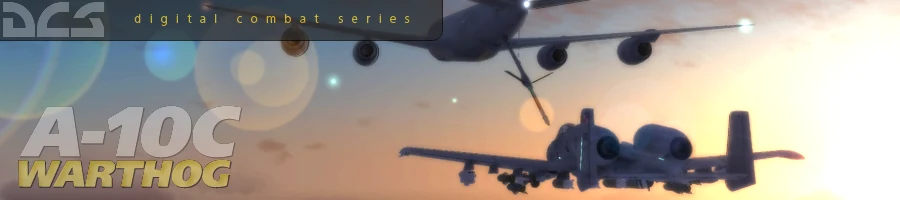
 新規
新規 編集
編集 添付
添付 一覧
一覧 最終更新
最終更新 差分
差分 バックアップ
バックアップ 凍結
凍結 複製
複製 名前変更
名前変更 ヘルプ
ヘルプ