ウェイポイントはミッション中の行動や移動経路を定義するために使われます。
いかなる時でもグループは、1つの有効なウェイポイントを持っています。
ウェイポイントの条件が満たされれば、グループの次のウェイポイントが自動的に有効になります。
ウェイポイントの設定には、ウェイポイントが有効になった時に実行される設定や、完了した時に実行される設定があります。
ウェイポイントはグループの所有物です。
一つのウェイポイントにつき、一つのグループが使用でき、グループが削除された時には、そのウェイポイントも同時に削除されます。
ウェイポイントは場所を指定することや、物を指定することが出来ます。
指定することが出来る物とはクラス名で定義されたものです。
例えば、ミッションの製作者が置いた物やマップ上にある家屋は指定することが出来ますが、岩や樹木などには出来ません。
幾つかのウェイポイントは、それが場所を指定している場合や、物を指定している場合など、特定の条件下でのみ正常に機能します。
場所を指定するウェイポイントはエディタ上をユニットを動かす時と同じ要領で動かすことが出来き、物体を指定するウェイポイントは指定している物がミッション中に走り回っていたとしても有効です。
編集が不可能なウェイポイントは自動的にすべてのグループリーダーの初期位置で作成されることに注意しましょう。
ウェイポイントは黒い矢印とサークル内の黒い点で表示されます。
ウェイポイントを作成するためには、まずウェイポイントを設定したいグループを選択します。
次に、マップ上の何も無い所か、指定したい物を左ダブルクリックします。
同一の箇所を複数のウェイポイントで指定したい場合はShift + 左ダブルクリックします。
Menu
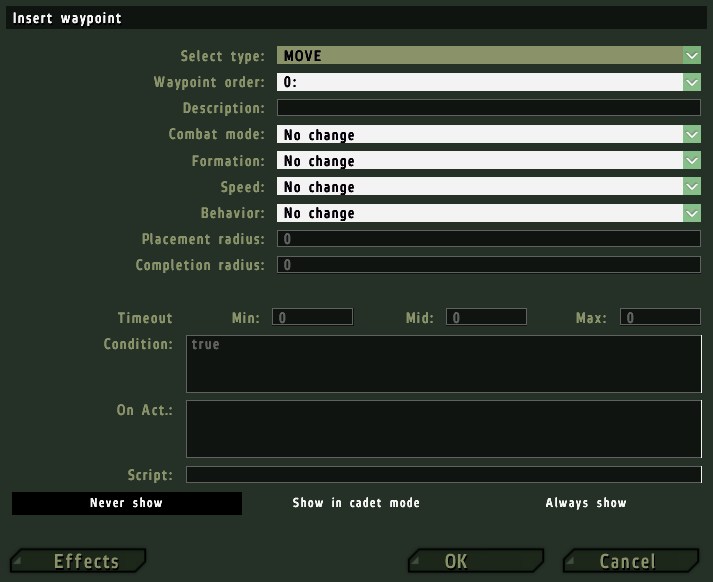
Select Type
ウェイポイントが有効になった時に対象のグループが何をするのか、という形式を定義します。
Move
グループは指定した場所、もしくは物体まで移動します。
グループリーダーがウェイポイントに近づくことで完了したと見なされます。
リーダーを制御しているのがプレーヤーか、AIかによりますが、ウェイポイント間には1~500メートルの距離が必要です。
移動の形式はグループの挙動設定に依りますが、ウェイポイント間を直線的に移動することはめったにありません。
ふつう、AIのリーダーは一般に動き始める前に経路を選択するため、停止します。
次のウェイポイントまで距離がある場合、グループは所有している乗り物に自動的に搭乗します。
ウェイポイントが遠すぎたり、適切な経路が見つからない場合、グループがそこに到着することはありません。
指定された場所が建物であった場合、Position In Houseメニューが利用可能になります。
Destroy
このウェイポイントが最も良く機能するのは物体に取り付けた時です。
グループはこのウェイポイントが取り付けられ物体が、どの陣営であり、何であるかにかかわらず、破壊しようと試みます。
もし、グループによってオブジェクトの破壊が不可能な時は、それが識別できる範囲内に、それが破壊されるまで留まり続けます。
このウェイポイントが場所を指定している場合は、動作の予測が困難です。
もし、このウェイポイントがミッション製作者が設置した物体から距離がある場合、このウェイポイントはグループがそこへ実際に移動する前に完了されたものであると処理されます。
もし、このウェイポイントの近くに何らかの物体がある場合、グループはそれを破壊しようとするでしょう。
しかし、一旦攻撃を始めたものの、すぐに何も破壊せず、次のウェイポイントへ移動してしまうということもあります。
製作者が指定した物体をグループが破壊するかどうかを予測するのは簡単ではありません。
Get In
このウェイポイントが持つ効果は、それが何もない空間に配置されているのか、車両もしくはそうでないオブジェクトに取り付けられているのかに依ります。
様々な組み合わせがありえますが、それぞれにおいて違った効果をもたらします。
Seek & Destroy
このウェイポイントは、場所を指定したか物体を指定したかに関係なく機能します。
物体に取り付けられると、ウェイポイントの位置はオブジェクトの初期位置に固定されます。
グループはウェイポイントで指定された地点まで移動し、周辺を検索します。
検索される地域の厳密な範囲はグループリーダーの判断によって制限されます。
リーダーが徒歩である場合、ウェイポイントから50m以上離れることはめったにありませんが、リーダーがヘリに搭乗している場合、ウェイポイントから300m以内は検索圏内です。
検索は視覚的に探索範囲内のすべての場所を確認しようとしますが、市街地の検索は何もない平原の検索よりもはるかに時間がかかります。
残念ですが、このウェイポイントでグループに建物内まで検索させることは出来ません。
グループが接敵したかどうかは検索区域や検索期間に影響はしません。
Join
このウェイポイントはユニットに接続されている場合、グループは接続されているユニットの位置まで移動し、陣営や階級とは無関係に、そのユニットと同じグループになります。
接続されているユニットが移動しても、ウェイポイントの位置は、それが有効になった時点での場所に固定されたままになります。
このウェイポイントが場所に設置場合、Moveウェイポイントと同様に扱われます。
もし、このウェイポイントがもう一方のグループのウェイポイントとシンクロされている場合、
各グループは指定された位置まで移動し、シンクロさせたグループがシンクロされたグループと同じグループになります。
Join & Lead
このウェイポイントはJoinウェイポイントと同様ですが、どちらのグループリーダーが統合されたグループの指揮をとるのかが逆になります。
Get Out
グループはウェイポイントに移動し、そのメンバーが搭乗している車両から降ります。
ヘリコプターはウェイポイントから500m圏内にある"H pad"オブジェクトに着陸します。
グループのリーダー以外のメンバーが別のグループの車両に搭乗している場合、その車両は彼らを降ろすために停止します。
Cycle
このウェイポイントは、グループの直前のウェイポイント以外の最も近いウェイポイントへ、有効なウェイポイントを変更します。
このウェイポイントはグループの移動を無限に繰り返させることに使われる、非常に簡単にパトロールを作る方法です。
Switchトリガーやスクリプトでbreakすることで、繰り返しを停止させることができます。
Load
The group will move to the waypoint (spatial or object), then any soldiers on foot will board any vehicles the group possesses.
They will get into the vehicles as cargo where possible, then as the crew of the vehicle.
Unload
The group will move to the waypoint (spatial or object), then any of it's units that are in cargo space of any vehicle will disembark.
Units in crew positions will not disembark.
One note, on a dedicated server when using this with A.I. controlled Helicopters.
This command only works if there is an A.I. team commander present in the cargo of the vehicle.
If there are only human players, the helicopter will not land.
It will hover too high in the air to safely disembark.
Transport Unload
The group will move to the waypoint (spatial or object), where any units from other groups who are in cargo spaces of the original group's vehicles will disembark.
On a dedicated server, this waypoint does not work if the commander of the group being transported in the back of the vehicle is human.
It will only work with A.I. One note, on a dedicated server when using this with A.I. controlled Helicopters.
This command only works if there is an A.I. team commander present in the cargo of the vehicle.
If there are only human players, the helicopter will not land.
It will hover too high in the air to safely disembark.
Hold
This waypoint type will cause the group will move to and stay at this position indefinitely.
Only a Switch type trigger or script command will move the group from the waypoint.
While waiting, any unknown targets are checked (group moves in the direction of the target) and any recognized enemies are engaged.
Sentry
The group will move to the waypoint and hold position until the group knows enough about an enemy unit to identify which side that belongs to, and that they are capable of attacking.
At that point, the group will proceed to their next waypoint.
They will normally also attack the spotted enemy on the way.
Guard
This waypoint works in conjunction with the 'Guarded by' trigger type, see that topic above for more details.
The group will move to the waypoint's location, then wait for a point to require guarding.
A guard point or object is only considered guarded if a group has been set to guard it through a Guard waypoint (any other friendly forces in the area are not considered).
If there are several guard triggers, the group will move to the first placed (highest priority), unguarded trigger (or it's linked object).
Once at a guard point, the group will continue to check if any higher priority guard point requires guarding, or for any enemies to engage.
A group can be made to stop guarding using the setCurrentWaypoint command or a Switch trigger.
Besides guarding areas marked by "Guarded by" triggers, guarding groups are also ordered to destroy any enemy units which are known to any group of the same side.
See the Guarded by <side> trigger description for more details.
See also: Waypoint:Guard.
Talk
Is used in combination with the Effects button at the bottom of the Waypoints menu.
The group's leader will speak the given Voice phrase, complete with lip movements.
The group does not move to the waypoint's location, instead skipping immediately to the next waypoint.
Scripted
This waypoint type will execute the script file that is in the “Script” box on the bottom of the waypoints screen.
Enter the file name directly, without any exec type command or quotation marks, then up to 4 arguments in an array.
The group will not move to the waypoint location. The group will wait until the external script exits before moving on to the next waypoint.
An argument array is passed to the script in the form [<group leader>,<waypoint position array>,<object waypoint is attached to>,<user array element 0>,<user array element 1>,<user array element 3>,<user array element 4>].
Note the On Activation script code block can be used to execute any script at any waypoint, making this waypoint type somewhat redundant.
Support
A group with a current waypoint of this type will move to the waypoint's position, then wait until it can provide support for another group that requests relevant support using "Call Support" command menu.
At this time, the waiting group will proceed to the location where support was called for, disembark from any vehicles is possesses and wait for the supported group to declare "Support Done" before continuing to wait to respond to any further calls for support from their new location.
Only groups with a medic, ambulance, fuel, ammo or repair vehicles can respond to support requests.
In the case of multiple support groups, the first placed available group will always respond first, irrespective of distance.
While this is a powerful waypoint type it requires diligence on the part of any human leaders, as they must announce "Support Done" to allow the AI support group to continue being able to provide support.
AI leaders also tend to request that every single appropriate support group attends them.
AI will not take a support group's vulnerability into consideration when requesting support.
Get In Nearest
The group will only move to the waypoint if there are any empty vehicles, or vehicles on the group's side with empty seat spaces, that are within about 50m of the waypoint's location.
Note the appraisal of a vehicle's side and number of available seats seems to be made before the mission initializes!
If there is an empty vehicle in the mission editor within about 50m of the waypoint, the group think that the vehicle will still be available even if it has been completely occupied by enemy forces!
Once at the waypoint, the group will fill any available seats in the nearest vehicle (and only this vehicle).
If there is no suitable vehicle near the waypoint, the waypoint will complete almost immediately after becoming active, and the group will continue on to their next waypoint.
On a dedicated server, an A.I. unit will only get in vehicles that are empty.
Dismissed
This waypoint type can be used to simulate casual off-duty behaviour.
The group will move to the waypoint, then be dismissed. The group will automatically split itself into small teams of one to four units, who will move to random locations, sit down, etc.
Given enough time some of the group may wander kilometers from the waypoint. Note that the dismissed waypoint does not inherently alter behaviour mode, nor make units disembark, land aircraft, or turn vehicle engines off.
A dismissed waypoint is completes if the group comes into contact with any enemy units.
AND - Only available for groups on the Game Logic side. This waypoint will not complete until all waypoints it is synchronized with have been completed.
OR - Only available for groups on the Game Logic side. This waypoint will complete when any one of the waypoints it may be synchronized with has been completed.
Waypoint Order
In this drop down menu, you can choose the number that the currently edited waypoint will be. It is possible to insert a new waypoint between two existing waypoints by changing this to the desired waypoint number in the new waypoint's menu.
The order in which existing waypoints will be carried out can also be changed.
Description
Text in this box will be displayed on the HUD when the waypoint is currently active.
If left blank, the waypoints type shall be used. When the group is close to the waypoint, but it requires conditions that are not satisfied to be completed, the HUD text will always change to "Wait".
If left blank, the waypoints type shall be used.
When the group is close to the waypoint, but it requires conditions that are not satisfied to be completed, the HUD text will always change to "Wait".
Combat Mode
The group's combat mode can be defined in this drop down box.
Combat Modes change as the waypoint becomes the group's current active waypoint, rather than when the group completes the waypoint.
Note if the group is lead by a player, these changes will not automatically take place.
No Change - The group will continue under it's existing combat mode.
Never Fire - The leader will order the group to hold fire and disengage (CombatMode "Blue"). The group will never fire under any circumstances.
Hold Fire - The leader will order the group to hold fire and disengage (CombatMode "Green"). Individual units will open fire on any enemy units that are both aware of their individual presence and can harm them.
Hold Fire, Engage At Will - The leader will order the group to hold fire and engage enemy units at will (CombatMode "White"). Individual units will move into a position from which they could shoot at the enemy, but will only open fire on an enemy unit that becomes aware of their presence and can harm them.
Open Fire - This is the default Combat Mode. Units will fire upon any suitable target in range, while staying in formation (CombatMode "Yellow"). The group leader may order individual units to engage targets.
Open Fire, Engage At Will - The leader will order his units to fire upon any suitable target in range, and move to engage at will (CombatMode "Red"). Units may move out of formation in order to find suitable firing positions on known targets.
Formation
This will specify which formation the group should enter as the waypoint becomes active.
Unless specified otherwise, all groups start a mission in the default formation Wedge.
Formations are normally formed around unit 1 (normally also the group leader) and each unit will normally keep in the same formation position as his number.
For these descriptions, infantry units have been used.
As a rough guide, each adjacent land or sea vehicle seems to use an additional "width" spacing of approximately twice the normal spacing, and an additional three times the "depth" (behind or in front) spacing.
Air units will keep about five times the width, and ten times the depth spacing.
The effect is cumulative, so that two helicopters will keep twice as far apart as one helicopter will stay from one soldier. Some behaviour modes can override the formation setting.
Some large formation types may have trouble moving through object rich areas such as towns.
No Change - The group will continue under with it's current formation.
Column - The group will line up in a single file behind unit 1, five meters apart.
Staggered Column - The group will form into two columns separated by a width of five meters. The right column is staggered five meters behind the left, unit 1 leads the left column.
Wedge - The group will form into a wedge shape, with unit 1 at the forward point. Each following unit will stay five meters behind and five meters further left or right from the man in front. All even units will be on the right side of the formation leader, all odd units on the left.
Echelon L(eft) - The group will form into a line behind and to the left of unit 1. Each unit is five meters behind and further left than the previous unit.
Echelon R(ight) - Same as Echelon L(eft), except the formation will be to the right.
Vee - Similar to Wedge, but inversed. Each unit stands five meters in front of and further to the left or right of the nearest man.
Line - The group will form a line perpendicular to the facing of unit 1. Each man stands five meters apart.
Delta - This formation will form into three columns behind the formation leader. The outside columns are each 2.5 meters behind the middle column and 2.5 meters to either side.
Column (compact) - This formation is the same as Column, except only 2.5 meters between each unit.
Speed
This setting will define the movement speed of the group. Changes will take place as the waypoint becomes active, rather than when the waypoint is completed. In Normal or Limited mode, the group leader will slow his movement rate to allow his units to keep up with the formation. Note that a leader in an aircraft will not be able to move slowly enough to allow slow ground units to keep up.
No Change - Group will continue moving in it's current speed mode
Limited - Soldiers will walk to their destination. Vehicles will move at a low speed.
Normal - This is the default movement speed. Soldiers will jog, vehicles move at moderate speed.
Full - The group leader will move as quickly as possible to the waypoint. He will make no effort to slow himself down to allow the formation to keep up. Any units that might be able to travel faster than the leader will not do so, instead they will stay in formation.
Behaviour
A group's Behaviour mode determine how it's units move from one point to another, behave when idle and how the engage an enemy.
This setting can over-ride all of the above group mode settings (Combat Mode, Formation and Speed). As with those three modes, this setting also takes effect as the waypoint becomes active.
Behaviour effects are most obvious on infantry groups.
No Change - The group will continue to behave in it's current state.
Careless - Careless behaviour will cause the group move and behave in a very non-combat manner. The group will form into a Compact Column like formation, where each unit will directly follow the man in front rather than moving in a formation. Soldiers will carry their weapons in safe position (rifles across body, pistols holstered) and walk slowly. Infantry will not fire on enemy targets (unless they have wounded legs), but vehicles will still fire on enemies. Groups in careless mode do not switch to a more alert mode if enemies are encountered. All unit types show preference moving along roads whenever possible.
Safe - Similar to Careless, except the group will change behaviour to Aware upon detecting an enemy unit.
Aware - This is the default behaviour mode. The group will move at moderate speed, with soldiers generally standing upright and making some occasional efforts to use cover when available. Most unit types still prefer to travel along roads and vehicles will travel in convoy irrespective of their current formation type. Tracked vehicles will not use headlights, and will drive across any surface with no preference given to staying on roads. Air units will not use lights. When enemies are known to be in the area, troops will disembark from any of their group's wheeled transport vehicles (trucks, cars), and the group will move while carrying out "bounding" maneuvers, making stronger use of available cover.
Combat - This behaviour mode will result in a much higher combat performance than Aware. Infantry groups will always move using bounding maneuvers, and will normally keep crouched or prone unless moving. They will make some use of available cover, choosing to spend some time crawling when in cover. They seem to occasionally send out one unit ahead of the group as a scout. No vehicles will use headlights at night. If enemy units are known to be in the area, infantry groups will move is a more cautious manner.
Stealth - Stealth mode will cause a group to behave in a very cautious manner. Infantry groups will move via cover whenever possible, spending much of their time crawling. When they need to cross open ground, they appear to occasionally choose to send scouts running ahead to reach the cover ahead as quickly as possible. A stealthy infantry formation can tend to end up quite fractured. Wheeled vehicles will still follow roads if available, but no longer convoy. If enemy units are known to be in the area, infantry groups will move more closely together and spend even more time prone.
Placement Radius
This option works in a similar way to a objects placement radius.
The waypoint will be placed at random within a circle of the given radius, in meters.
Note that the waypoint's position is set during mission initialization, so a group that uses a Cycle loop to go to a waypoint with a placement radius more than once will always move to the same location.
If the waypoint is attached to an object, the waypoint HUD marker will appear at a random location for players, until they know of the object it is attached to, when the HUD marker will reposition itself onto the object.
AI leaders will always move directly to the object.
Completion Radius
The distance to the waypoint at which the waypoint is considered as reached/completed.
This can be used to set a "close enough" range, so that the unit doesn't need to go right on top of the waypoint position/center.
When the group leader is a player, the required distance to a waypoint in automatically increased compared to an AI leader.
Position In House
This option is only available if the waypoint is attached to an object with a defined path "Level Of Detail" (LOD) with positions. Most enterable buildings should have these, and only infantry units can use them.
The positions are often near doorways and windows, although since the numbering system follows no simple rule a lot of trial and error will be needed to place the waypoint in the desire location.
Path LODs allow units to ignore clipping, allowing them to walk through anything.
If you send a multi-unit group to a position, they will all move to that position, standing inside each other!
A move type waypoint set to a building position will never be considered complete without scripting. More than one waypoint can be set on the same building.
Timeout Counters
Despite it's name, this counter works in a similar way the Trigger Countdown counter.
Once the waypoint would normally be considered complete, the waypoint will wait for the specified time period before it is completed and the group is allowed to continue to the next waypoint.
The conditions of completion do not have to remain true for the duration of this time period!
Condition
This script code block allows creation of additional conditions before the waypoint will be completed.
While the block's return value is false, the waypoint's type will be changed to type "Wait", which can not be completed.
The group will move to the waypoints position (irrespective of whether they would normally do this for the waypoint's true type!), generally waiting until the Condition block returns true before carrying out the waypoint's type actions (but not for all types).
If the Condition block is left empty, the waypoint will never complete.
Within the Condition block, this refers to the group leader, and thisList refers to an array containing each unit in the group.
On Act(ivation)
Another script code block, executed when the waypoint is completed.
Within this block, this refers to the group leader, and thisList refers to an array containing each unit in the group.
Script
This block will only be used if the waypoint is of type Scripted.
See that waypoint type description above for details.
Never Show/Show in Cadet/Always Show
Choose whether or not you wish this specific waypoint to visible on the mission map during gameplay.
Waypoints will only be visible to units within their group.
If any waypoint is shown, the group leader's initial position in the mission editor will also be drawn (this position is set before any changes made during initialization take place).
Lines are drawn between the shown waypoints, irrespective of how many non-shown waypoints lie between them.
Effects
The waypoint effects menu allows for audio and visual effects to be created as the waypoint is completed, immediately after the trigger's On Activation code block is executed.
The menu is almost identical to the Trigger Effects menu.